C300 Adjusting the Aperture
| Article ID: ART133289 |
| |
Date published: 05/12/2015 |
| |
Date last updated: 10/22/2015 |
Description
C300 Adjusting the Aperture
Solution
You can affect the brightness of your recordings or change the depth of field by adjusting the aperture. For example, use a small aperture value for a shallow depth of field that isolates the subject in focus and nicely blurs the background. Available aperture values will vary depending on the EF lens attached to the camcorder.
Operating modes: 
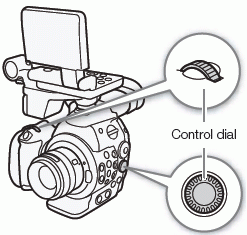
Using the Control Dial
You can adjust the aperture value of an EF lens using the control dial on the camcorder or that on the grip unit.
By default the control dial’s function is set to aperture control. If it has been changed, follow the procedure below to set the control dial’s function to [Iris] in advance.
Assigning Aperture Control to the Control Dial
1 Open the [Control Dial] submenu.
[
Other Functions] > [Custom Function] > [Control Dial]2 Select [Iris] and then press SET.
Selecting the Increment Scale to Use When Adjusting the Aperture
1 Open the [Iris Increment] submenu.
[
Camera Setup] > [Iris] > [Iris Increment]2 Select [1/2 stop], [1/3 stop] or [Fine] and then press SET.
Changing the Aperture Value
Turn the control dial to adjust the aperture.
The selected aperture value will appear on the lower left of the screen.
When [Camera Setup] > [Iris] > [Iris Increment] is set to [Fine], the actual increments will be smaller than 1/3 stop but the onscreen display will show the closest 1/3-stop aperture value.
NOTES
Remote Operation Using Wi-Fi Remote
After completing the necessary preparations
you can adjust the aperture value remotely from a Wi-Fienabled device using the Wi-Fi Remote application.1 Press the current aperture value on the Wi-Fi Remote screen.
2 Select the desired aperture value from the list.
You may need to scroll up/down to see all the available values.
Alternatively, you can press IRIS [+] to open the aperture or IRIS [-] to close the aperture in 1/8-stop increments. (Onscreen displays will show the closest 1/3-stop aperture value.)
The selected value will be displayed on the Wi-Fi Remote screen and will be applied on the lens.
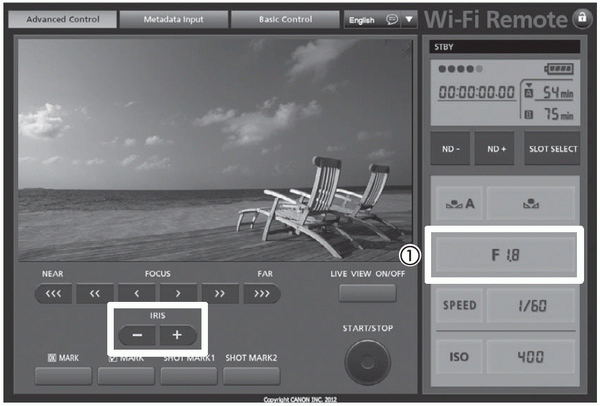
NOTES