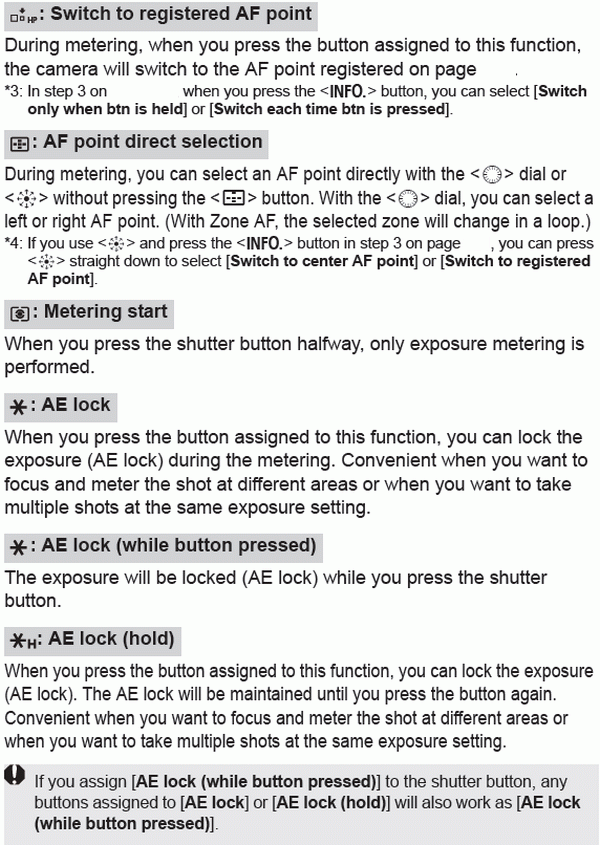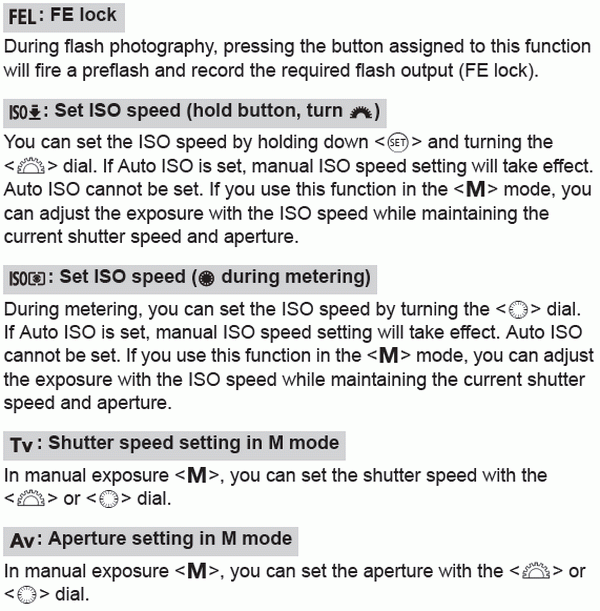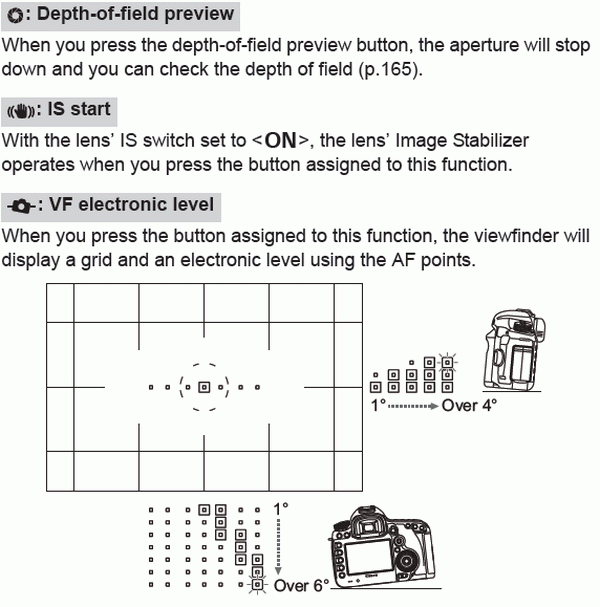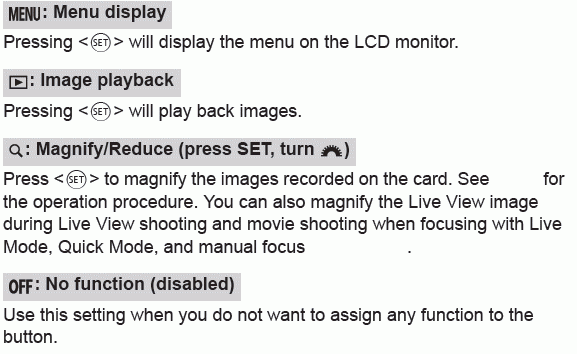Custom Controls
Custom Controls
You can assign frequently-used functions to camera buttons or dials according to your preferences.
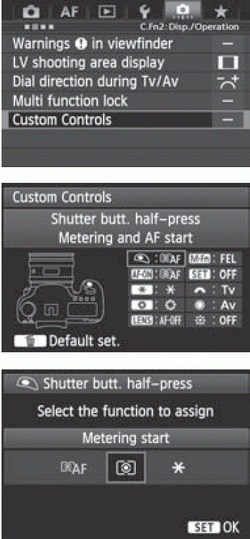 | 1 Select [ : Custom Controls]. : Custom Controls]. |
2 Select a camera button or dial. |
3 Assign a function. |
| | 4 Exit the setting. |
With the screen in step 2 displayed, you can press the < > button to cancel the Custom Control settings. Note that the [
> button to cancel the Custom Control settings. Note that the [ : Custom Controls] settings will not be canceled even if you select [
: Custom Controls] settings will not be canceled even if you select [ : Clear all Custom Func. (C.Fn)].
: Clear all Custom Func. (C.Fn)].

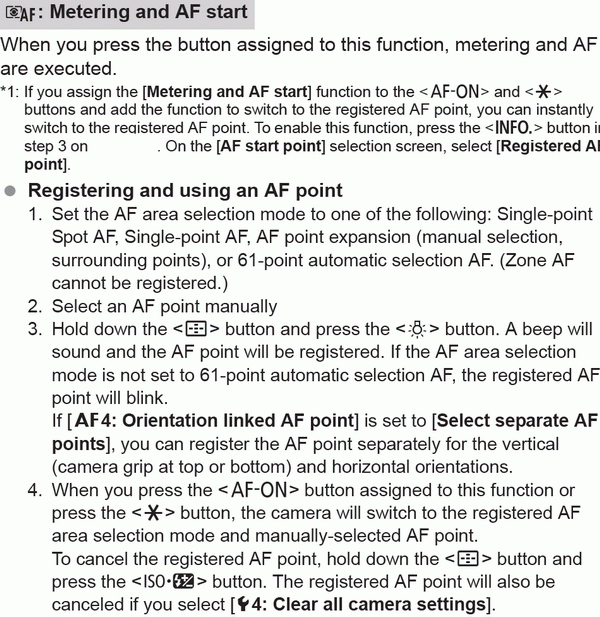
AF-OFF AF Stop
The AF will stop while you hold down the button assigned to this function. Convenient when you want to lock the focus during AI Servo AF.
 Switch to registered AF function
Switch to registered AF function
After setting AF area selection mode, Tracking sensitivity, Acceleration/deceleration tracking, AF point auto switching, AI Servo 1st image priority, and AI Servo 2nd image priority and assigning this function to a button, you can apply these settings while you hold down the assigned button for AF. Convenient when you want to change the AF characteristics during AI Servo AF
*2: In step 3 on page 321, if you press the <B> button, the “Switch to registered AF func.” setting screen will appear. Turn the <5> or <6> dial to select the parameter to be registered, then press <0> to append a checkmark <X>. When you select a parameter and press <0>, you can set the parameter. By pressing the <L> button, you can revert the settings to their defaults. | 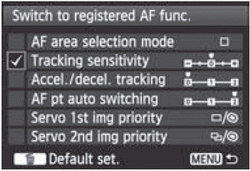 |

You can switch the AF mode. In One-Shot AF mode, when you hold down the button to which this function is assigned, the camera switches to AI Servo AF mode. In the AI Servo AF mode, the camera switches to One-Shot AF mode only while you hold down the button. Convenient when you need to keep switching between One-Shot AF and AI Servo AF for a subject that keeps moving and stopping.