|
This section explains how to erase images.
IMPORTANT
- Be careful when erasing images, because they cannot be recovered. However, protected images cannot be erased.
Erasing images individually You can erase unwanted images individually.
1. Press the <Playback> (  ) button to turn on the camera.
2. Press the <  ><  > buttons or turn the <Control dial> (  ) to choose the image you want to erase.

3. Press the <Single image erase> (  ) button.
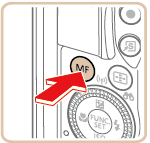
4. The following screen appears.
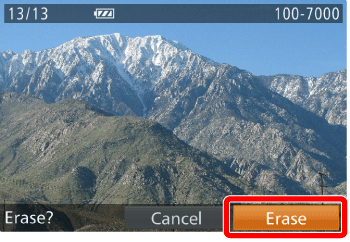
After [Erase?] is displayed, press the <  ><  > buttons or turn the <  > dial to choose [Erase], and then press the <FUNC./SET> (  ) button.
6. The current image is now erased.
REFERENCE
- To cancel erasure, press the <
 >< >< > buttons or turn the < > buttons or turn the < > dial to choose [Cancel], and then press the <FUNC./SET> ( > dial to choose [Cancel], and then press the <FUNC./SET> ( ) button. ) button.
- Pressing the <
 > button while [ > button while [  ] images are displayed will give you the option of choosing [Erase ] images are displayed will give you the option of choosing [Erase  ], [Erase JPEG], or [Erase ], [Erase JPEG], or [Erase  +JPEG] for deletion. +JPEG] for deletion.
Erasing images within a specified range You can erase images that are in a specified range.
1. Press the <Playback> (  ) button to turn on the camera.
2. Press the <  > button.
3. The following screen appears.
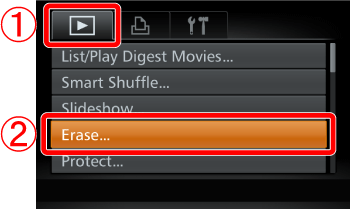
 Press the <  ><  > buttons to choose the <Playback> (  ) tab.
 Press the <  ><  > buttons or turn the <Control dial> (  ) to choose [Erase], and then press the <FUNC./SET> (  ) button.
4. The following screen appears.
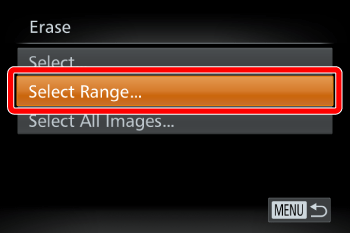
Press the <  ><  > buttons or turn the <Control dial> (  ) to choose [Select Range], and then press the <FUNC./SET> (  ) button.
REFERENCE
- You can select [Select] to individually specify the images that you want to erase.
- You can select [All Images] to erase all images at once.
5. The following screen appears.
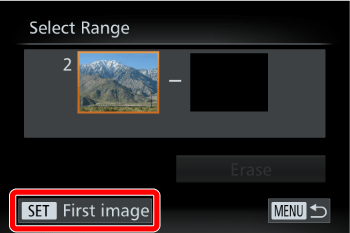
Check whether the [First Image] is selected, and then press the <FUNC./SET> (  ) button.
6. The following screen appears
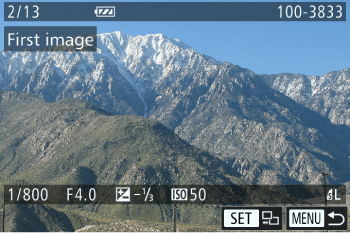
Press the <  ><  > buttons or turn the <  > to choose the [First Image] in the series of images that you want to erase, and then press the <FUNC./SET> (  ) button.
7. The following screen appears.
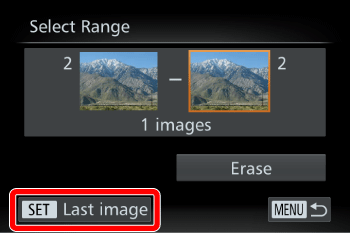
Press the <  ><  > buttons to select the [Last image], and then press the <FUNC./SET> (  ) button.
8. The following screen appears.
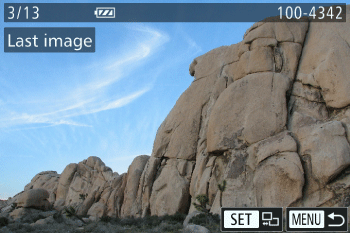
Press the <  ><  > buttons or turn the <  > to choose the last image you want to erase, and then press the <FUNC./SET> (  ) button.
9. The following screen appears
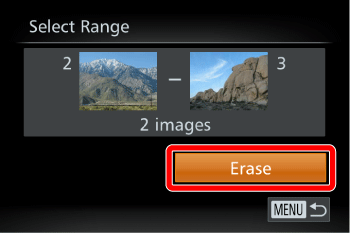
Press the <  ><  > buttons to choose [Erase], and then press the <FUNC./SET> (  ) button to erase the images.
|