Follow the steps below to send a fax by directly entering the recipient's telephone number on the operation panel.
 It may be possible that faxes will reach unintended recipients due to the misdialing or incorrect registration of fax / telephone numbers. When you send important documents, we recommend that you send them after speaking on the telephone.
It may be possible that faxes will reach unintended recipients due to the misdialing or incorrect registration of fax / telephone numbers. When you send important documents, we recommend that you send them after speaking on the telephone.
-
Check that printer is turned on.
-
Load documents on the platen (scanner glass) or in the ADF (Auto Document Feeder).
-
Select Fax on the HOME screen.
The Fax standby screen is displayed.
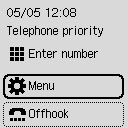
-
Adjust the scan contrast and resolution as necessary.
-
Enter the recipient's fax / telephone number.
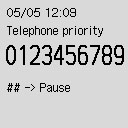
 Press the
Press the  button twice to enter a pause.
button twice to enter a pause.
-
Press the Black  button or the Color
button or the Color  button.
button.
The printer starts scanning the document.
 Color transmission is available only when the recipient's fax device supports color faxing.
Color transmission is available only when the recipient's fax device supports color faxing.
 Do not open the document cover until scanning is completed.
Do not open the document cover until scanning is completed.
-
Start sending.
-
If you load the document in the ADF:
The printer scans the document automatically and starts sending the fax.
-
If you load the document on the platen:
After scanning the document, the confirmation screen asking you if you load the next document is displayed.
To send the scanned document, press the OK button to start sending it.
To send two or more pages, follow the message to load the next page, and press the Color  or Black
or Black  button. After scanning all pages, press the OK button to start sending.
button. After scanning all pages, press the OK button to start sending.
 When your printer is connected to a PBX (Private Branch Exchange) system, refer to the operating instructions of the system for details on dialing the recipient's fax / telephone number.
When your printer is connected to a PBX (Private Branch Exchange) system, refer to the operating instructions of the system for details on dialing the recipient's fax / telephone number.
 In case the printer was not able to send a fax, such as when the recipient's line was busy, it has the function to automatically redial the number after a specified interval. Automatic redialing is enabled by default.
In case the printer was not able to send a fax, such as when the recipient's line was busy, it has the function to automatically redial the number after a specified interval. Automatic redialing is enabled by default.
 Unsent documents, such as those pending redial, are stored in the printer's memory. They are not stored in the case of a sending error.
Unsent documents, such as those pending redial, are stored in the printer's memory. They are not stored in the case of a sending error.
 Do not unplug the power cord until all documents are sent.
Do not unplug the power cord until all documents are sent.
If your product issue was not resolved after following the steps above, or if you require additional help, please create or log in to your Canon Account to see your technical support options.
Or if you still need help, visit our Canon Community by clicking the button below to get answers:

____________________________________________________________________________________________