When a paper jam occurs, the  (Paper Jam) indicator (orange) blinks, and messages appear in the Printer Status Window.
(Paper Jam) indicator (orange) blinks, and messages appear in the Printer Status Window.
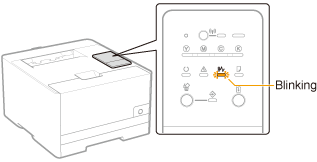

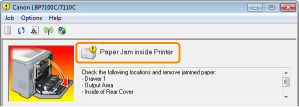

Remove paper jammed in each area in the order of the displayed areas in the message.
| Message and Clearance Procedure | Paper Jam Area |
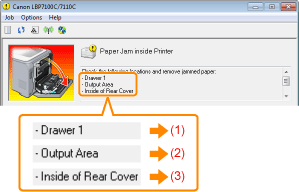
(1) "Clearing Paper Jams (Paper Drawer)"
(2) "Clearing Paper Jams (Output Area)"
(3) "Clearing Paper Jams (Inside the Rear Cover)" | 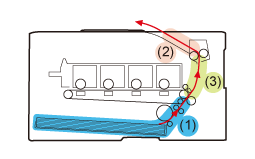
(Side View) |
Clearing Paper Jams (Paper Drawer)
1. Pull out the paper drawer.
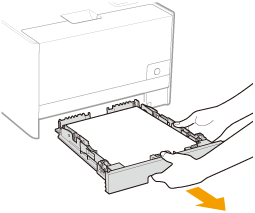
2. Open the drawer top cover.
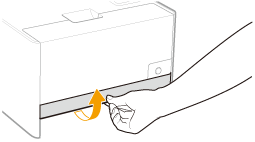
3. Remove the paper by pulling it gently.
If you cannot remove the paper easily, do not try to remove it forcefully but proceed to Step 4 and perform the clearing procedure for another area which is displayed in the message.
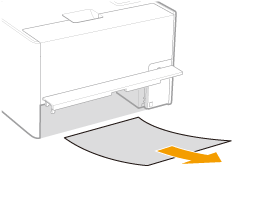
4. Close the drawer top cover.
5. Insert the paper drawer in the printer.
Clearing Paper Jams (Output Area) 1. Remove the paper by pulling it gently.
If you cannot remove the paper easily, do not try to remove it forcefully but perform a procedure for another area which is displayed in a message.

Clearing Paper Jams (Inside the Rear Cover) 1. Open the rear cover.
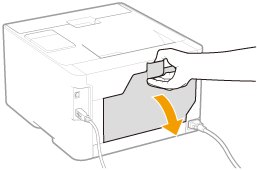
2. Remove the jammed paper.
| (1) | Hold sides of the paper and slowly pull them down. |
| (2) | Remove the paper by pulling it gently. |
3. Close the rear cover.
| ? | The paper jam message disappears, and the printer is ready to print. |