Forwarding Received Fax Documents
When a fax is stored in memory, you can manually forward it to a specified destination.
note:
- Destinations that can be specified
You can specify followings as destinations.
- Fax
- E-mail (MF8380Cdw only)
- File server (MF8380Cdw only)
- Group destination
1. Press [  ] (Status Monitor/Cancel).
] (Status Monitor/Cancel).
2. Select <RX Job> using [  ] or [
] or [  ] and press [OK].
] and press [OK].
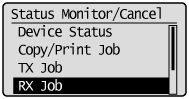
3. Select <RX Job Status/History> using [  ] or [
] or [  ] and press [OK].
] and press [OK].
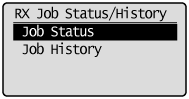
4. Select the job that you want to forward using [  ] or [
] or [  ] and press [OK].
] and press [OK].
You cannot forward received faxes when
- the machine is in the middle of receiving another fax
- the machine starts printing a job after it has received a fax
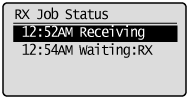
5. Select <Forward> using [  ] or [
] or [  ] and press [OK].
] and press [OK].
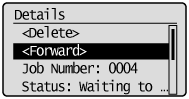
6. Specify the forwarding destination.
Destinations must be entered in the address book or coded dial.
Specifying destinations using the address book
|
(1)
|
Press [Fax].
|
|
(2)
|
Press [  ] (Address Book). |
|
(3)
|
Press [  ] or [  ] to search for your destination. |
|
|
Select <  > to display fax destinations. |
|
|
Select <Fav.> to display destinations registered in the Favorites list.
|
|
|
Select <All> to display all destinations.
|
|
|
Select <  > at the bottom of the screen to add or edit destinations.
|
|
(4)
|
Select the destination using [  ] or [  ] and press [OK]. |
Specifying destinations using coded dial codes
Press [

] (Coded Dial), and then enter the three-digit registration number (001 to 181) with the numeric keys.