This section explains how to erase images.
important:
- Please note that erased images cannot be recovered. Please check carefully before erasing them.
- The explanations in this section are based on the premise that the [Touch Actions] function is in the default setting.
1. Press the <Playback> ( ) button to turn on the camera.
) button to turn on the camera.
2. Drag the screen across from left to right to choose the images you want to erase.
3. The following screen appears.
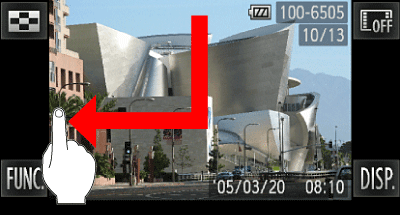
If you drag the screen in the direction ( ) as shown in the image, [Erase] will appear briefly on the left hand side of the screen.
) as shown in the image, [Erase] will appear briefly on the left hand side of the screen.
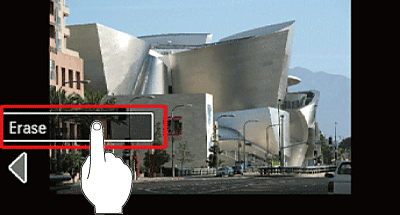
4. The following screen appears.
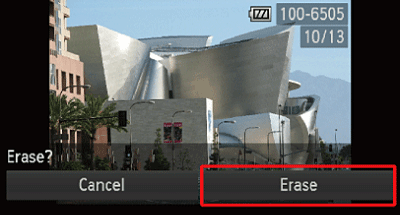
Touch [Erase].
reference:
In playback mode, you can also delete images from [FUNC.]( ) on the lower-left hand side of the screen.
) on the lower-left hand side of the screen.
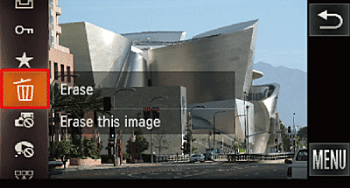
1. Press the <Playback> ( ) button to turn on the camera.
) button to turn on the camera.
2. Drag the screen across from left to right to choose the images you want to erase.
3. After touching [FUNC.] ( ) on the lower-left hand side of the screen, drag the displayed menu up or down to select and touch the (
) on the lower-left hand side of the screen, drag the displayed menu up or down to select and touch the ( ) icon.
) icon.
4. Touch [Erase], and the displayed image will disappear.