Troubleshoot a "printer is offline" message
If you get a printer is offline message, go through the following checklist and apply any fixes needed.
- Check: Is the printer plugged in and turned ON?
Fix: Turn the printer ON and plug it in.
- Check: Is the printer connected to the same network as the computer?
To verify this, print out the network settings and check the listing for the network name (SSID).
Fix: Make sure the printer matches the one your computer is connected to on Windows or Mac®.
- Check: Is the printer's signal strength low due to its distance from the wireless router?
To check signal strength, print out the network settings. The higher the network signal percentage, the stronger the signal.
Fix: Move the router closer to your computer. You can also restart the printer and router to try to restore network communication.
- Check: Is the the print job going to the correct printer?
If you send the print task to a printer that's no longer on the network, you may get an error like the one below.

Fix: Restart the print job and send it to the printer you currently use.
- Check: If your printer is connected to the computer with a USB cable, is the cable connected securely at the printer and computer?
Fix: Reseat the cable. Make sure the printer is connected directly to the computer and not to a USB hub.
- Check: If you use a Windows PC, is the Use Printer Offline option enabled?
To see if this option is turned on, follow these steps:
-
Press the Windows key?  on the keyboard and type the letter R. The Run box will open.
on the keyboard and type the letter R. The Run box will open.
-
In the Run box, type control printers and select OK.
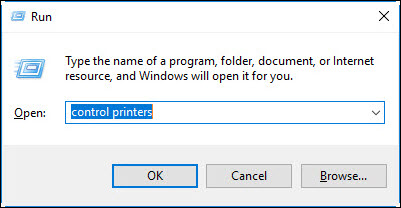
-
Right-click on the icon for your printer, then select See what's printing.
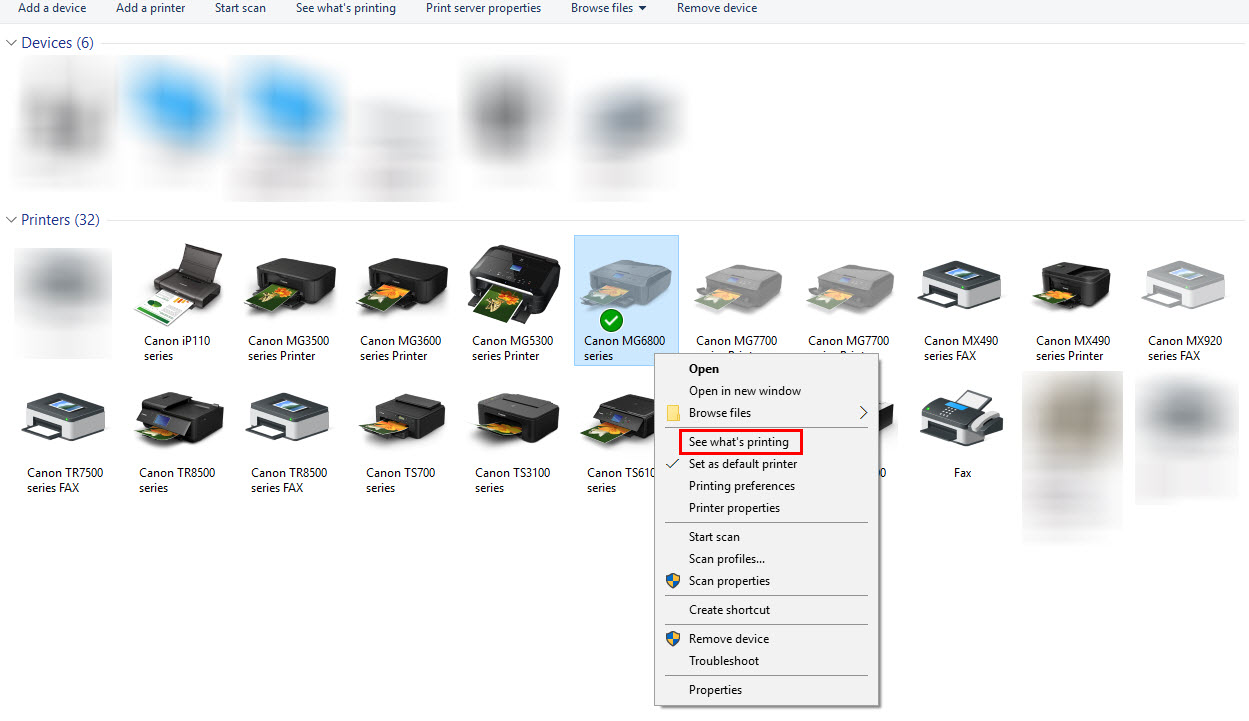
Fix: Select the Printer menu, remove the check from Use Printer Offline, then try to print again.