Shooting RAW Images (EOS 70D)
| Article ID: ART143028 |
| |
Date published: 05/13/2015 |
| |
Date last updated: 11/04/2015 |
Description
Shooting RAW Images (EOS 70D)
Solution
| Shooting RAW Images (EOS 70D) ID : 8201828700 _ EN _ 1 |
| Solution |  is the raw image data before it is made into  or other images. Although  images require software such as Digital Photo Professional so that they can be displayed on the computer, they also offer flexibility for image adjustments possible only with  .  is effective when you want to precisely adjust the image yourself or shoot an important subject. With all RAW images, you can use Digital Photo Professional (providedsoftware) to make various adjustments and then generate a JPEG, TIFF, etc., image incorporating those adjustments. NOTE Icons used on this page: [  ]: Shooting tab 1 / <  >: Main Dial / <  >: Multi-controller *The icons and markings indicating the cameras buttons, dials, and settings correspond to the icons and markings on the camera and on the LCD monitor.
1. Set the camera's power switch to <ON>. 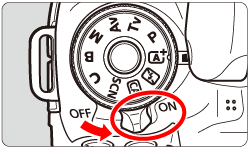 2. Press the <MENU> button to display the menu screen. 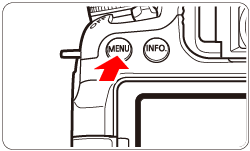 3. Under the [  ] tab, select [Image quality], then press <  >. 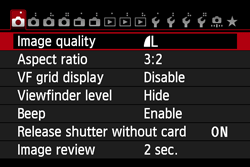 4. To select a RAW setting, turn the <  > dial. To select a JPEG setting, press the <  > key, then press <  >. - On the upper right of the screen, "***M (megapixels) **** x ****" indicates the recorded pixel count, and [***] is the number of possible shots (displayed up to 999).
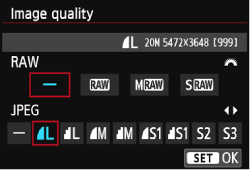 - Image-recording Quality Setting Examples
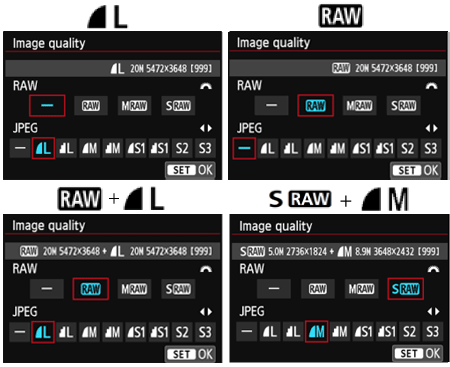 NOTE [  ] + [  ] records a [  ] image and a [  ] image with a single shot. The two images are saved to the card simultaneously. The two images will be saved in the same folder with the same file numbers (file extension JPG for JPEG and .CR2 for RAW). [  ] images can also be viewed or printed from computers on which the software provided with the camera is not installed.
REFERENCE - We recommend the use of the provided software in order to view RAW images on a computer.
- Commercially-available software may not be able to display RAW images. To see if RAW images taken with this camera are compatible with other software, consult with the respective software manufacturer.
|