Before printing, you need to set up the printer configuration in order to use the functions of printer options (such as paper feed options, paper output options, etc.) attached to and installed in the machine.
The printer configuration can be set up automatically while installing the driver. If the machine cannot be configured during the installation, follow the procedure below.
IMPORTANT
To configure the printer option settings, you must log on to your computer as a member of the Administrators group.
1. Click [ ] (Start) → [Devices and Printers].
] (Start) → [Devices and Printers].
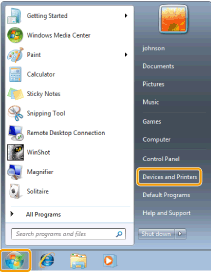
NOTE
- For Windows 8 and Server 2012: From the desktop, display the charm bar to the right of the screen, and click or tap [ Settings] → [Control Panel] → [Devices and printers].
- For Windows Vista, click [
 ] (Start) → [Control Panel] → [Printer].
] (Start) → [Control Panel] → [Printer].
- For Windows XP Professional/Server 2003, click [Start] → [Printers and Faxes].
- For Windows XP Home Edition, click [Start] → [Control Panel] → [Printers and Other Hardware] → [Printers and Faxes].
- For Windows Server 2008, on the [Start] menu, click [Control Panel] and then double-click [Printers].
2. Right-click the icon of the printer whose settings you want to specify → click [Printer properties] (or [Properties]).
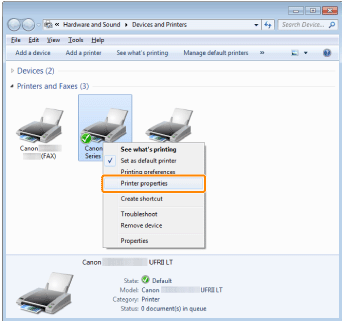 3. Click [Device Settings] → [Get Device Status].
3. Click [Device Settings] → [Get Device Status].
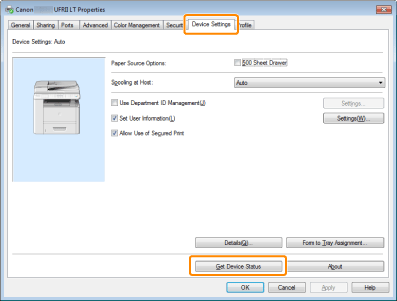
The driver settings are configured according to the option information obtained from the machine.
4. Confirm the settings such as paper source options and output options → click [OK].
NOTE
- If you are using a shared printer, you need to install Canon Driver Information Assist Service in the print server computer in order to use the [Get Device Status] function.
- If the information request returns an error message, you need to configure the settings (such as paper feed options) manually.
- If the printer and computer are connected via USB or a WSD (Web Services on Devices) port, the [Get Device Status] function is unavailable. You need to configure the settings manually.
- The display may vary according to the operating system, as well as the type and version of the printer driver.