If the toner is not fixing to the paper correctly, change the paper type from Plain 1 to Plain 2.
1. Press  (Main Menu).
(Main Menu).
2. Press the right Any key to select <Additional Func.>.
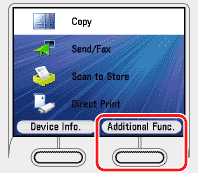
3. Use [  ] , [
] , [  ] or
] or  (Scroll Wheel) to select <Paper Settings>, then press [OK].
(Scroll Wheel) to select <Paper Settings>, then press [OK].
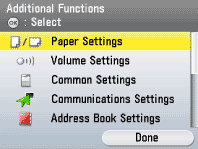
4. Use [  ] , [
] , [  ] or
] or  (Scroll Wheel) to select <Drawer 1> or <Drawer 2>*, then press [OK].
(Scroll Wheel) to select <Drawer 1> or <Drawer 2>*, then press [OK].
*Only when the optional Paper Drawer (Paper Drawer 2) is attached.
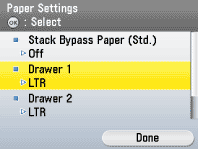
5. Use [  ] , [
] , [  ] or
] or  (Scroll Wheel) to select paper size, then press [OK].
(Scroll Wheel) to select paper size, then press [OK].
- You can select from the following paper sizes: <LTR>, <LGL>, <EXEC>, <FLSC>, <OFI>, <B-OFI>, <M-OFI>
- If you use A/B size paper, press the right Any key to select <A/B Sizes> and perform the step above.

6. Use [  ] , [
] , [  ] or
] or  (Scroll Wheel) to select <Plain 2>, then press [OK].
(Scroll Wheel) to select <Plain 2>, then press [OK].
If you use the paper drawer 2*, repeat the steps 4 to 6 for the paper drawer 2*.
*Only when the optional Paper Drawer (Paper Drawer 2) is attached.
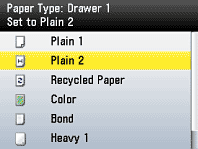
7. Press  (Main Menu) to return to the Main Menu screen.
(Main Menu) to return to the Main Menu screen.