1062
Cause
The paper size setting does not match the size of paper loaded in the printer.
What to Do
Press the printer's OK button to cancel the error and take the corresponding actions below.
When printing from Windows using a printer driver:
Load paper of the size specified in Paper Size on the Page Setup sheet of the printer driver, and retry printing.
If this error occurs even you load paper of the size specified in the printer driver, set the printer not to detect the paper width.
To set the printer not to detect the width of the paper, open the Canon IJ Printer Assistant Tool, select the Disables paper width detection when printing from computer check box in Custom Settings and click OK.
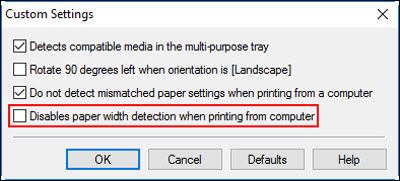
 Clear the Disables paper width detection when printing from computer check box once printing is complete.
Clear the Disables paper width detection when printing from computer check box once printing is complete.
When printing from macOS using a printer driver:
Load paper of the size specified in Paper Size on the Page Setup dialog, and retry printing.
If this error occurs even you load paper of the size specified in the Page Setup dialog, set the printer not to detect the paper width.
To set the printer not to detect the width of the paper, open Canon IJ Printer Utility2, select Custom Settings in the pop-up menu, select the Disable paper width detection when printing from computer check box.
 Clear the Disable paper width detection when printing from computer check box once printing is complete.
Clear the Disable paper width detection when printing from computer check box once printing is complete.
When printing by other methods:
Register the paper size and paper type of the paper loaded in the printer correctly in the printer, and retry printing.
If this error occurs even after registering the paper information correctly, set the printer not to detect the paper width.
To set the printer not to detect the width of the paper, select Various settings on the printer's HOME screen, select Printer settings, Paper-related settings, Advanced paper settings in this order, select the paper type, and then set Detect paper width to OFF.
 If you change the setting so that the paper width is not detected, change it back after printing.
If you change the setting so that the paper width is not detected, change it back after printing.
If your product issue was not resolved after following the steps above, or if you require additional help, please create or log in to your Canon Account to see your technical support options.
Or if you still need help, visit our Canon Community by clicking the button below to get answers:

____________________________________________________________________________________________