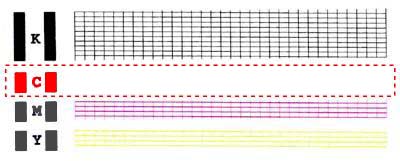Print the Nozzle Test (Windows) i250 / i320 / i350
| Article ID: ART125094 |
| |
Date published: 05/12/2015 |
| |
Date last updated: 08/14/2015 |
Description
Print the Nozzle Test (Windows) i250 / i320 / i350
Solution
Print a Nozzle Check Pattern
After confirming that the cable is connected and the printer is powered on, perform the following:
-
Open the Printers folder.
For Windows 7
- Click the 'Start' button from the bottom left of the Windows screen, and then click on 'Devices and Printers'.
- Click your right mouse button on the listing for your printer, and then select 'Printing Preferences' from the menu that appears.
For Windows Vista
- Click / Select the 'Start' from the bottom left of the Windows screen, 'Control Panel', 'Hardware and Sound', and then click on 'Printers'. Note: If you are in 'Classic' view, click 'Printers' directly from the 'Control Panel'.
- Click your right mouse button on the listing for your printer, and then select 'Preferences' from the menu that appears.
For Windows XP Home Edition
- Click / Select the 'Start' button from the bottom left of the Windows screen, 'Control Panel,' 'Printers and Other Hardware,' and 'Printers and Faxes.'
- Click your right mouse button on the listing for your printer, and then select 'Preferences' from the menu that appears.
For Windows XP Professional Edition
- Click 'Start' from the bottom left of the Windows screen, and 'Printers and Faxes.'
- Click your right mouse button on the listing for your printer, and then select 'Preferences' from the menu that appears.
For Windows 2000
- Click / Select 'Start' from the bottom left of the Windows screen, and 'Settings,' then 'Printers.'
- Click your right mouse button on the listing for your printer, and then select 'Properties' from the menu that appears.
- Right-click the printer icon and select 'Properties'.
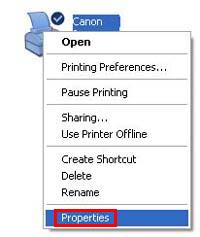
- Click the Maintenance tab, and then click the 'Nozzle Check' button. This will require paper to be loaded into the printer.
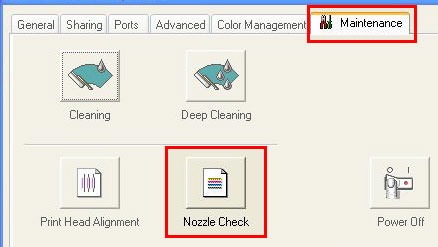
- Confirm the next message to start the print test.
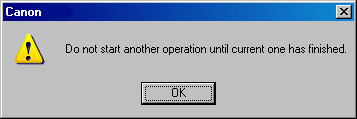
- Once the page has printed examine the nozzle check pattern. If the pattern is good, no further action is required.
Example of a good pattern:
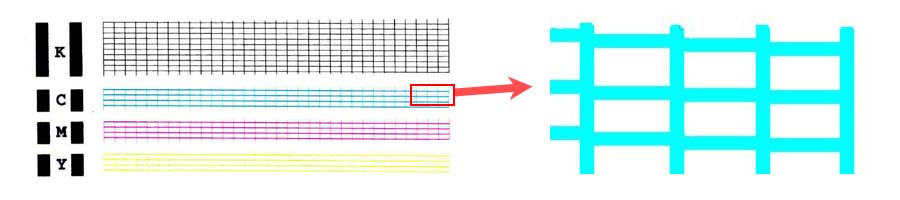
- If the if colors or lines are misssing in the grids, you may need to change an ink tank or perform print head cleaning.