Saving
Save images scanned with MP Navigator EX to a computer.
Select the checkboxes of the images you want to save, then click Save.
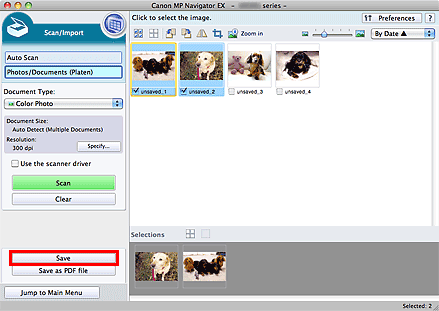
The above illustration may differ from your model's interface.
In the Save dialog, specify the save settings.
Specify the destination folder, file name, and file type.
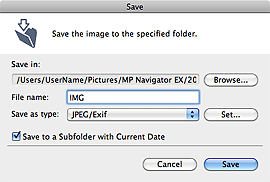
 Important
Important Note
NoteClick Save.
Scanned images are saved according to the settings.
To further use/edit the scanned images on MP Navigator EX, click Open saved location in the dialog.