Errors shown on the LCD of the printer
NOTE! The images below may depict the L size paper which is not available in all regions including the United States.
If a problem occurs with the printer, a message accompanied with a possible solution appears in the [LCD monitor].
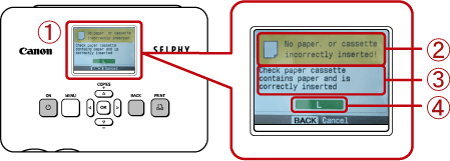
 [LCD monitor]
[LCD monitor]
 Cause of the error
Cause of the error
 Workaround
Workaround
 Appropriate paper size (when a paper problem occurs)
Appropriate paper size (when a paper problem occurs)
So for the error "No paper, or cassette incorrectly inserted!", the following steps should be followed.
NOTE! The following images show the CP760. However, the process will be the same or similar for other models.
1. Check the sizes indicated on the [paper cassette] and the [ink cassette].

 [Paper cassette]
[Paper cassette]
 [Ink cassette]
[Ink cassette]
2. Check the [paper cassette] size.
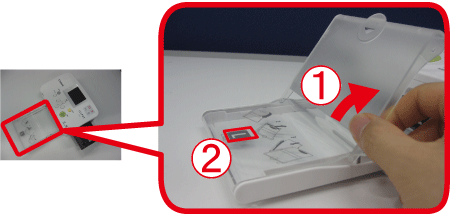
 Open the <Outer lid>.
Open the <Outer lid>.
 Check the size.
Check the size.
3. Check the [ink cassette] size.

 Remove the [ink cassette] from the printer.
Remove the [ink cassette] from the printer.
 Check the size.
Check the size.
4. Confirm that the [paper cassette] and the [ink cassette] have the same size indication.
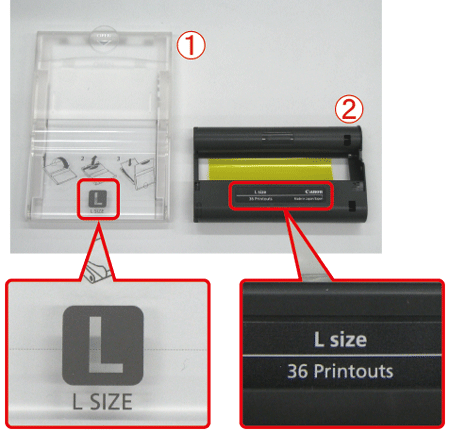
 [Paper cassette]
[Paper cassette]
 [Ink cassette]
[Ink cassette]
When you have confirmed the combination of the [paper cassette] and the [ink cassette], insert them to the printer, and then try to print again.
attention:
- Please be sure to use [Color Ink / Paper Sets] made exclusively for the SELPHY series for printing. Inkjet printer paper or standard paper cannot be used with this printer, even if the combination of the paper cassette and the ink cassette is correct.
- Using paper other than the kind made specifically for the SELPHY series may cause paper jams and waste the ink.
- Please be sure to use [Color Ink / Paper Sets] made exclusively for the SELPHY series for printing. Inkjet printer paper or standard paper cannot be used with this printer, even if the combination of the paper cassette and the ink cassette is correct. Using paper other than the kind made specifically for the SELPHY series may cause paper jams and waste the ink.
Workarounds not displayed on the [LCD monitor]
| Message displayed for |
Workaround |
| No paper, or cassette incorrectly inserted! |
- Make sure that the [paper cassette] is correctly inserted.
- When the paper is spent, refill the paper cassette with new paper.
- If the paper is not feeding correctly into SELPHY, remove the [paper cassette] and any paper stuck inside Printer. Then reinsert the [paper cassette]. |
| Paper jam! |
- Contact a Canon Customer Support center if the paper will not come out even when the power is turned off and back on.
- Was paper left at the back of printer during printing? |
| There is a problem with the color ink cassette! |
- Remove and reinsert the color ink cassette. However, if you cannot remove the color ink cassette, contact a Canon Customer Support Help Desk. |
| Cannot read data from memory card! |
- Image types that are not supported cannot be printed. Press the <BACK> () button to return to the original screen. Please see below for image types that are supported.
Printable Files |
| Communication error! |
- Printer cannot connect to the mobile phone. Press the <BACK> () button to restore the original screen. |
| No images on card! |
- Check to see if the memory card is properly inserted all the way into the slot.
- Make sure you are using a supported image type. Please see below for image types that are supported.
Printable Files |
| Error! |
Turn the printer's power off and turn it on again. If the error message continues to display, contact a Canon Customer Support center for assistance. |
Note
If a problem occurs with printer, a message and a possible solution appear on the screen. Follow the on-screen instructions to solve the problem. If a problem occurs while printer is connected to a camera, the camera may also display an error message. Be sure to check devices.
If following the instructions does not solve the problem and the same error message appears, contact your Canon Customer Support Help Desk.