If printed ruled lines are misaligned or print results are otherwise unsatisfactory, adjust the print head position.
 Note Note  If the remaining ink level is low, the print head alignment sheet will not be printed correctly. Replace the FINE cartridge whose ink is low. If the remaining ink level is low, the print head alignment sheet will not be printed correctly. Replace the FINE cartridge whose ink is low.
 Replacing a FINE Cartridge Replacing a FINE Cartridge
|
You need to prepare: a sheet of A4 or Letter-sized plain paper (including recycled paper)*
* Be sure to use paper that is white and clean on sides.
Make sure that the power is turned on.
Load a sheet of A4 or Letter-sized plain paper in the front tray.
Open the output tray extension, open the paper output tray, then extend the paper output support.
Print the print head alignment sheet.
(1) Press the  (Maintenance) button repeatedly until u (lowercase "u") is displayed.
(Maintenance) button repeatedly until u (lowercase "u") is displayed.

(2) Press the Color or Black button.
The print head alignment sheet will be printed.
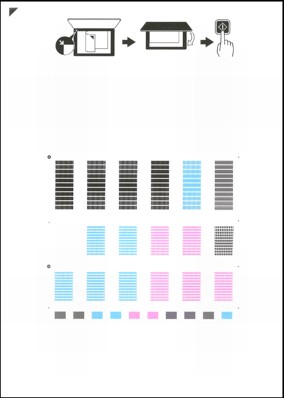
 Important Important
 Do not touch any printed part on the print head alignment sheet. Do not touch any printed part on the print head alignment sheet.
 Be careful not to get the print head alignment sheet dirty. If the sheet is stained or wrinkled, it may not be scanned properly. Be careful not to get the print head alignment sheet dirty. If the sheet is stained or wrinkled, it may not be scanned properly.
|
- Scan the print head alignment sheet to adjust the print head position.
(1) Load the print head alignment sheet on the platen glass.
Load the print head alignment sheet WITH THE PRINTED SIDE FACING DOWN and align the mark  on the upper left corner of the sheet with the alignment mark
on the upper left corner of the sheet with the alignment mark  .
.
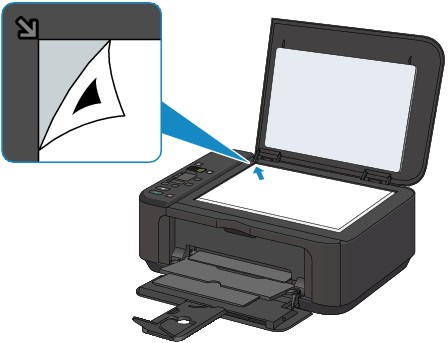
(2) Close the document cover gently, make sure that U (uppercase "U") is displayed on the LED (Light Emitting Diode), then press the Color or Black button.

The machine starts scanning the print head alignment sheet, and the print head position will be adjusted automatically.
When adjusting the print head position is complete, the LED returns to the copy standby mode. Remove the print head alignment sheet on the platen glass.
 Important Important  Do not open the document cover or move the print head alignment sheet on the platen glass until adjusting the print head position is complete. Do not open the document cover or move the print head alignment sheet on the platen glass until adjusting the print head position is complete.
 If adjusting the print head position has failed, the error code is displayed on the LED. If adjusting the print head position has failed, the error code is displayed on the LED.
Press the Stop/Reset button to release the error, then take appropriate action.  An Error Code Is Displayed on the LED An Error Code Is Displayed on the LED
 Note Note  If the print results are still not satisfactory after adjusting the print head position as described above, adjust the print head position manually from the computer. If the print results are still not satisfactory after adjusting the print head position as described above, adjust the print head position manually from the computer.
|
|