If you received the message that the device cannot be locked, make sure you have the latest driver/software instlaled. If that does not correct the issue, the scanning system may need to be reset.
- Turn off the scanner and shut down the computer.
- Disconnect and reconnect the USB cable from the scanner and computer.
- Turn the computer back on.
- Scan the document.
If after performing these steps, you are still receiving the same scanner cannot be locked message, follow these steps (make sure the USB cable is disconnected from the scanner and computer first):
- Download the "Restoration Tool for Windows Registry" from the USA.Canon.com website (it is located under the "Utilities" Tab on your scanner's product page)..
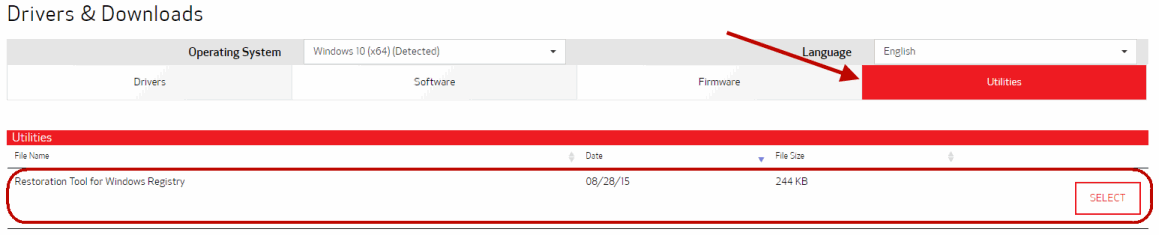
- Unzip the downloaded file.
- Open Windows Explorer and browse to your "C:" drive.
- Double-click on the "DR Scanner" folder.
- Double-click on the "Registry Repair" folder.
- Double-click on "RepairReg.exe" to open the application.
- Click the "START" button to run the application.
- Close the application once it has completed, and restart your computer.
- Reconnect the USB cable to the scanner and computer.
- Scan the document.