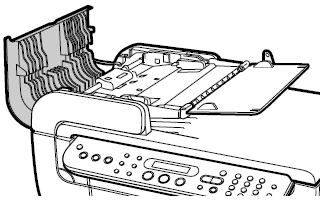Untitled Document
Clean the Scanning Area
- Be sure to turn OFF the power and disconnect the power cord before cleaning the machine.
- Do not use tissue paper, paper towels, or similar materials for cleaning. Paper tissue powders or fine threads may remain inside the machine and cause problems such as a blocked Print Head and poor printing results. Use a soft cloth to avoid scratching the components.
- Never use volatile liquids such as thinners, benzene, acetone, or any other chemical cleaner to clean the machine; these can damage the machine' s components.
Cleaning the Platen Glass and Document Cover
Wipe the Platen Glass (D), the inner side of the Document Cover (white area) (C), the transparent sheet (A), and the inner side of the ADF (white area) (B) with a clean, soft, lint-free cloth moistened with water. Then wipe with a clean, soft, dry, lint-free cloth making sure not to leave any residue, especially on the Platen Glass. If you have trouble getting the scanning area clean, wipe with diluted mild detergent (for dish washing).
Caution: The sheet (C) is easily damaged, so wipe it gently.
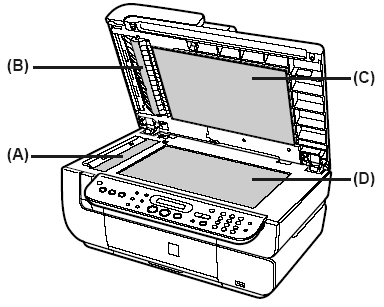
Cleaning the ADF
Wipe off any paper dust from the inside of the Feeder Cover as illustrated by gray colored part, with a soft, clean, lint-free and dry cloth.