Customizing AF Functions AF2 - AF5
| Article ID: ART136394 | | | Date published: 05/13/2015 | | | Date last updated: 10/22/2015 |
Description
Solution
Customizing AF Functions
 | With the [AF2] to [AF5] menu tabs, you can set AF functions to suit your shooting style or subject. |
AF2: AI SERVO
AI Servo 1st image priority
You can set the AF operation characteristics and shutter-release timing for the first shot during continuous shooting with AI Servo AF.
 |
|
AI Servo 2nd image priority
You can set the AF operation characteristics and shutter-release timing for subsequent shots during continuous shooting with AI Servo AF.
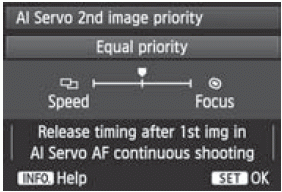 |
|
AF3: One Shot
USM lens electronic MF
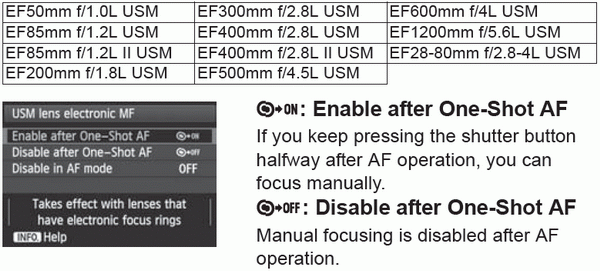
![]()
When the lens’ focus mode switch is set to [AF], manual focusing is disabled.
AF-assist beam firing
Enables or disables the EOS-dedicated Speedlite’s AF-assist beam
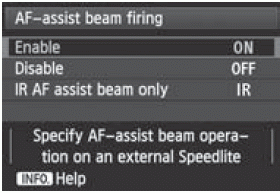 | ON: Enable The external Speedlite emits the AFassist beam when necessary. OFF: Disable The external Speedlite will not emit the AF-assist beam. This prevents the AFassist beam from disturbing others. IR: IR AF assist beam only Only external Speedlite models that have an infrared AF-assist beam will emit the AF-assist beam. Set this if you do not want the AF assist using small flashes to be emitted. |
If the external Speedlite’s Custom Function [AF-assist beam firing] is set to [Disable], the AF-assist beam will not be emitted, regardless of this function’s setting
One-Shot AF release priority
You can set the AF operation characteristics and shutter-release timing for One-Shot AF
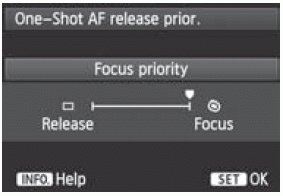 |
The picture is not taken until focus is achieved. Effective when you want to achieve focus before capturing the shot. : Priority is given to taking the picture instead of achieving focus. This gives priority to getting the shot. Note that the picture will be taken even if focus has not been achieved. |
AF4
Auto AF point selection: EOS iTR AF
When the AF area selection mode is set to 61-point automatic selection AF or Zone AF, AF is possible while using the subject’s color or face detection information.
Using this function makes it easier to continue focusing a moving subject with AI Servo AF. Using this function also makes it easier to focus human subjects in One-Shot AF mode
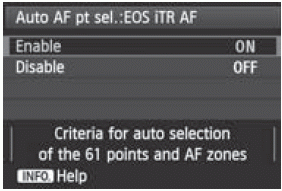 | ON: Enable The AF point is automatically selected based on the AF information combined with the color and facial information of the subject. With AI Servo AF, the color of the area where focus is initially achieved is recorded. The camera then tracks that color by switching AF points. If a human face is detected, the AF tracking and AF point switching switch to this face. With 61-point automatic selection AF and AI Servo AF, you can manually select the initial AF point to be used to focus. If multiple faces are detected, the camera focuses using the AF point on the optimum face given current conditions. With One-Shot AF, the camera selects the AF point based on face position information, and you can give priority to composition when taking the picture. OFF: Disable The AF point is selected automatically based only on the AF information |
When [Auto AF pt sel: EOS iTR AF] is set to [Enable], focus will take slightly longer than with [Disable].
Even if you set [Enable], the desired result may not be obtained depending on the shooting conditions and subject.
Under low-light conditions when the flash emits the AF-assist beam automatically, the AF point is selected automatically based only on the AF information. (The AF does not use facial information.)
- Face detection may not work if the face is small or in low-light condition.
Lens drive when AF impossible
If focus cannot be achieved with autofocus, you can have the camera keep searching for the correct focus or have it stop searching.
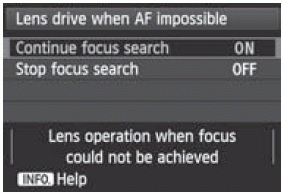 | ON: Continue focus search If focus cannot be achieved with autofocus, the lens is driven to search for the correct focus. OFF: Stop focus search If autofocus starts and the focus is far off or if focus cannot be achieved, the lens drive stops. This prevents the lens from becoming grossly out of focus due to focus searching. |
Super telephoto lenses can become grossly out of focus during continuous focus search, taking more time to achieve focus the next time. Therefore, setting [Stop focus search] is recommended for super telephoto lenses.
Selectable AF point
You can change the number of manually selectable AF points. With automatic AF point selection, all 61 AF points will remain active regardless of this setting.
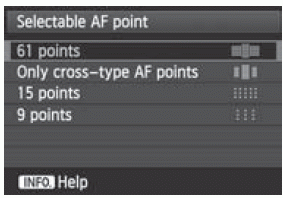 |
All 61 AF points will be manually selectable. : Only cross-type AF points will be manually selectable. The number of selectable cross-type AF points will differ depending on the lens.
Fifteen main AF points will be manually selectable.
Nine main AF points will be manually selectable. |
With a lens from groups F to H (p.80, 81), the number of manually selectable AF points will be fewer.
? Even with settings other than [61 points], AF point expansion (Manual selection
 ), AF point expansion (Manual selection, surrounding points), and Zone AF (manual selection of Zone) are still possible.
), AF point expansion (Manual selection, surrounding points), and Zone AF (manual selection of Zone) are still possible.? When you press the <
 > button, the AF points that are not manually selectable will not be displayed.
> button, the AF points that are not manually selectable will not be displayed.
Select AF area selection mode
You can limit the selectable AF area selection modes to suit your shooting preferences. Turn the <![]() > dial to select a selection mode, then press <
> dial to select a selection mode, then press <![]() > to append a checkmark <
> to append a checkmark <![]() >. Then select [OK] to register the setting.
>. Then select [OK] to register the setting.
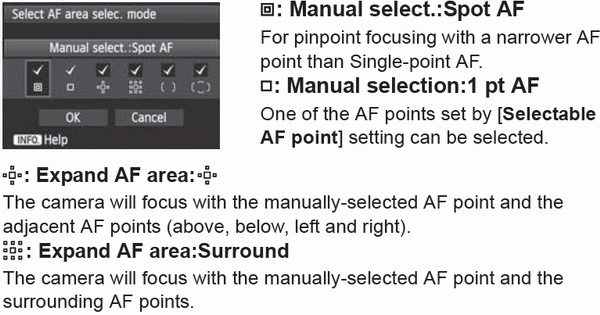

The <
 > mark cannot be deleted from [Manual selection:1 pt AF].
> mark cannot be deleted from [Manual selection:1 pt AF].If the attached lens belongs to group H, you can only select [Manual select.:Spot AF] and [Manual selection:1 pt AF].
AF area selection method
You can set the method for changing the AF area selection mode.
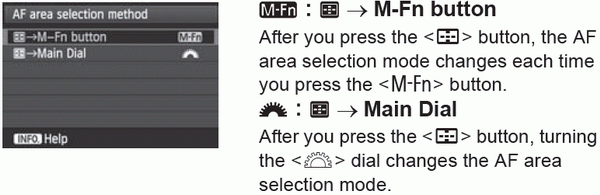
When ![]() is set, use the <9> to move the AF point horizontally.
is set, use the <9> to move the AF point horizontally.
Orientation linked AF point
You can set the AF area selection mode and manually-selected AF point separately for vertical shooting and horizontal shooting.
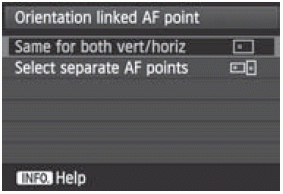 | The same AF area selection mode and manually-selected AF point (or Zone) are used for vertical shooting and horizontal shooting. |
![]()
The AF area selection mode and manually-selected AF point (or Zone) can be set separately for each camera orientation (1. Horizontal, 2. Vertical with the camera grip at the top, 3. Vertical with the camera grip at the bottom). Convenient when, for instance, you want to keep using the right AF point during all camera orientations. When you manually select the AF area selection mode and AF point (or Zone with Zone AF) for each of the three camera orientations, they will be set for the respective orientation. Whenever you change the camera orientation, the camera will switch to the AF area selection mode and manually-selected AF point (or Zone) set for that orientation.
If you clear the camera settings to their defaults, the setting will be [Same for vert/horiz]. Also, your settings for the three camera orientations will be cleared and all settings will revert to Single-point AF (Manual selection) with the center AF point selected.
AF5
Manual AF point selection pattern
During manual AF point selection, the selection can either stop at the outer edge of the area AF frame or it can move to the opposite AF point. This function works in AF area selection modes other than 61-point automatic selection AF and Zone AF. (It takes effect in 61-point automatic selection AF only with AI Servo AF.)
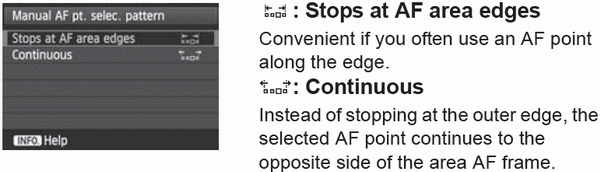
AF point display during focus
You can set whether or not to display the AF point(s) in the following cases: 1. When selecting the AF point(s), 2. When the camera is ready to shoot (before AF operation), 3. During AF operation, and 4. When focus is achieved
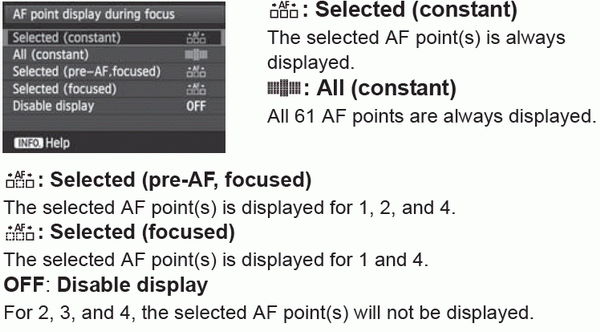
If [Selected (pre-AF, focused)] or [Selected (focused)] is set, the AF point will not be displayed even when focus is achieved with AI Servo AF.
VF display illumination
The AF points and grid in the viewfinder can be illuminated in red when focus is achieved.
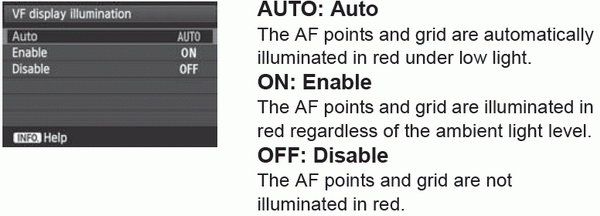
The setting here is not applied to the electronic level display in the viewfinder.
The AF points and grid will always be illuminated in red when you press <![]() > for AF point selection.
> for AF point selection.
AF status in viewfinder
The AF status indicator indicating that AF is operating can be displayed in the viewfinder’s field of view or outside the field of view.
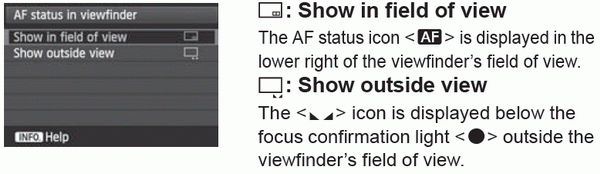
The AF status indicator will also be displayed when you hold down the shutter button halfway after focus is achieved or when you hold down the <AF-ON> button.
