Taking Photos with the Camcorder_3
| Article ID: ART100272 |
| |
Date published: 05/11/2015 |
| |
Date last updated: 08/15/2015 |
Description
Taking Photos with the Camcorder
Solution
| Taking Photos with the Camcorder ID
:
8202438300
_
EN
_
3
|
| Solution |
You can take photos matching your ideal conditions by letting the camcorder determine the optimum settings. Photos that you have taken will be recorded to the memory or the memory card.
Taking Photos 1.  Slide the lens cover switch down. 2.  Open the LCD panel to turn on the camcorder. You can also press ON/OFF.
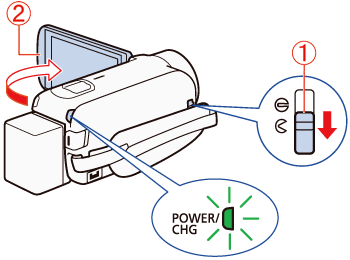
3. Touch [  ].
NOTE
Photos are saved to the location specified in [Home screen] > [Recording Setup] > [Recording Media] > [Rec Media for Photos].
- If you record a photo while recording a movie, [
 ] will not appear. ] will not appear.
- You can also take photos while recording movies or when recording is stopped.
- Photos cannot be recorded during movie shooting in the following cases:
- When the shooting mode is set to  (Cinema). - While fading in or fading out a scene.
When you have finished taking photos 1. Slide the lens cover switch up.
2. Make sure that the ACCESS indicator is off.
3. Align the angle of the screen with the back panel of the camcorder before closing it. The camcorders power will be turned off.
- You can also press the ON/OFF button to turn the camcorder off.
|
| Related Info |
How to capture photo(s) from your favorite scenes in the videos you have taken
|