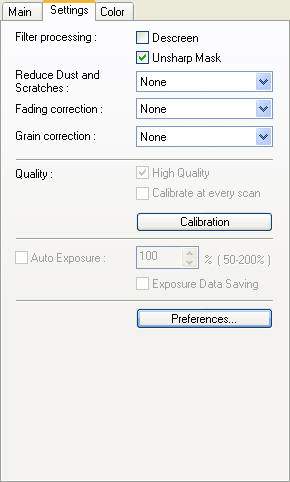Calibrating the CanoScan LiDE 20, 30, 35, 50, 80, N1240U, N670U, N676U
Note: Regarding the N1240U, N670U and N676U. It is always best to have the most current drivers. The following procedures will be accurate in ScanGear driver versions 4.0.0.0 or later.
Calibrate the scanner if the colors in the preview image vary significantly from those in the original item or colors appear in areas that should be white. Clicking the Calibration button starts the calibration process, which adjusts the scanned image to the proper coloration.
To calibrate the scanner:
- Open ScanGear from the desired application (ex.- Toolbox, PhotoStudio, etc.).
- If not already in Advanced Mode, click on the 'Advanced Mode' button.
- Click the 'Settings' tab.
- Click the 'Calibration' button.