Changing the Aspect Ratio (PowerShot N2)
| Article ID: ART117465 |
| |
Date published: 05/12/2015 |
| |
Date last updated: 08/15/2015 |
Description
Changing the Aspect Ratio (PowerShot N2)
Solution
| Changing the Aspect Ratio (PowerShot N2) ID : 8202252000 _ EN _ 1 |
| Solution | You can change the width to height ratio of an image. | Available Aspect Ratio Settings |
|---|
 | Used for display on widescreen HDTVs or similar display devices. |  | Same aspect ratio as 35mm film, used for printing images at 5 x 7-inch or postcard sizes. |  | Native aspect ratio of the camera screen. Used for display on standard-definition televisions or similar display devices. Also used for printing images at 3.5 x 5-inch or A-series sizes. |  | Square aspect ratio. |
IMPORTANT Shooting modes in which the aspect ratio cannot be changed, or limited aspect ratios are available are shown below: [Creative Shot] (  ), [Hybrid Auto] (  ), Self Portrait (  )*1, [Low Light] (  ), [Fish-eye Effect] (  ), [Miniature Effect] (  )*2, [Toy Camera Effect] (  ), [Soft Focus] (  ) *1: Only [4:3] and [1:1] are selectable. *2: Only [4:3] and [16:9] are selectable.
1. Press the <Power> button to turn the camera on. 2. Touch [FUNC.].
 3. The following screen appears.
  Drag up or down to choose [Still Image Aspect Ratio] and  display the list of [Still Image Aspect Ratio] settings. (If the default settings have not been changed, [4:3] will be displayed.) 4. Choose a [Still Image Aspect Ratio].
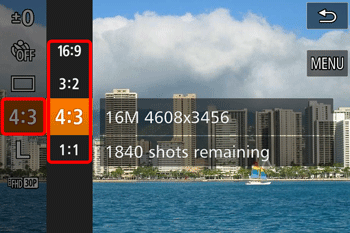 Touch the desired aspect ratio to select it.
|