If you receive an error similar to this when attempting to scan with the MF Scan Utility:
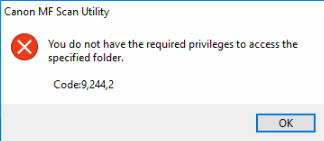
or
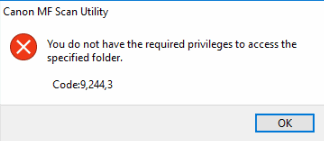
This may be caused by a setting in Windows Defender called
Controlled folder access. If this is enabled, it will prevent you from being able to scan with MF Scan Utility.
There are two ways that this issue can be resolved.
The first way to resolve this is to turn off
Controlled folder access in Windows 10.
The second way to resolve this is to allow Canon MF Scan Utility to work through the
Controlled folder access feature of Windows Defender. Click
here for instructions.
Follow the steps below to turn off
Controlled folder access.
- Open the Windows Defender Security Center by either clicking the Windows Defender icon in the System Tray, or by going to Settings -> Update & Security -> Windows Defender and clicking Open Windows Defender Security Center.
- Click Virus & threat protection.
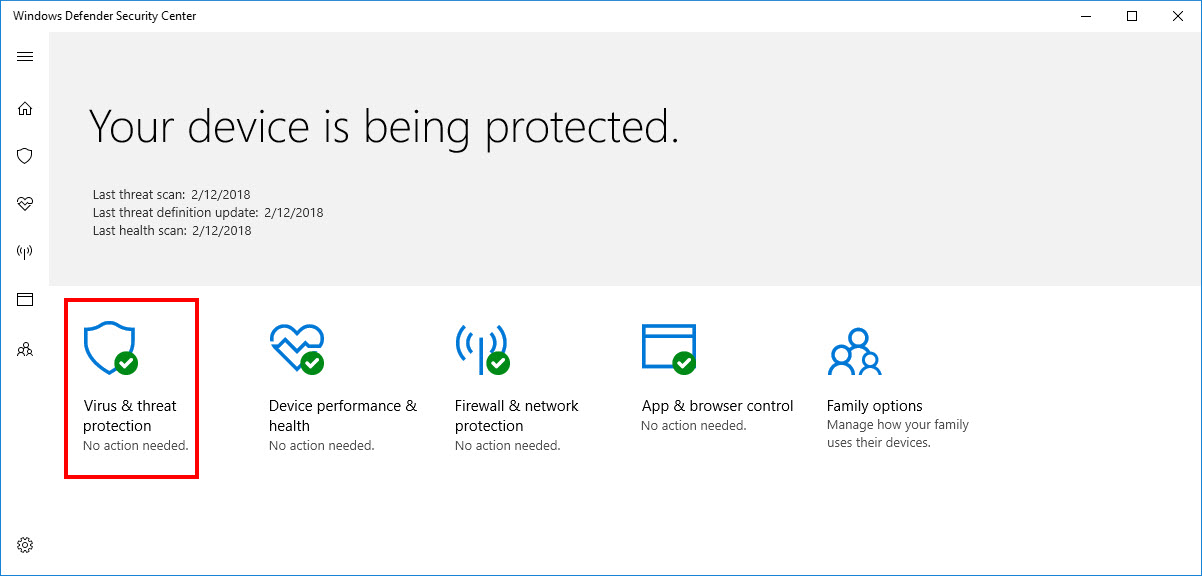
- Click Virus & threat protection settings.
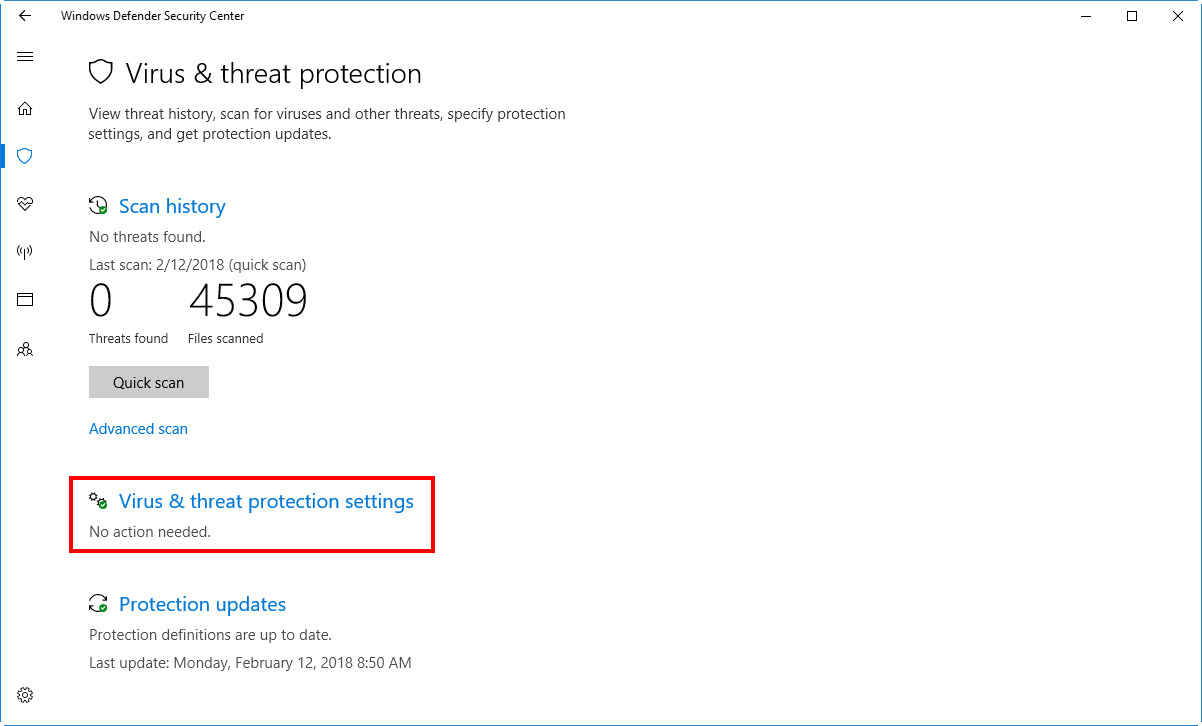
- Scroll down to Controlled folder access. If it is On, click it to turn it Off.
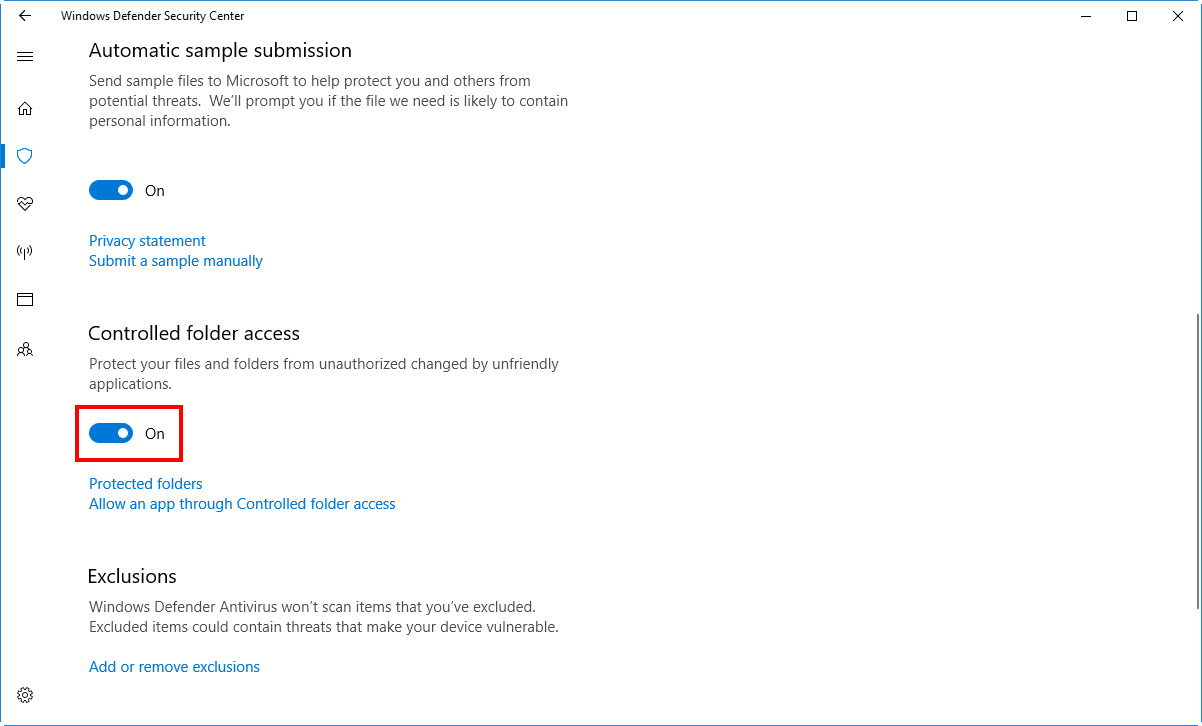
If you are prompted to grant permission to turn this function off, click Yes.
- Controlled folder access will now be turned off.
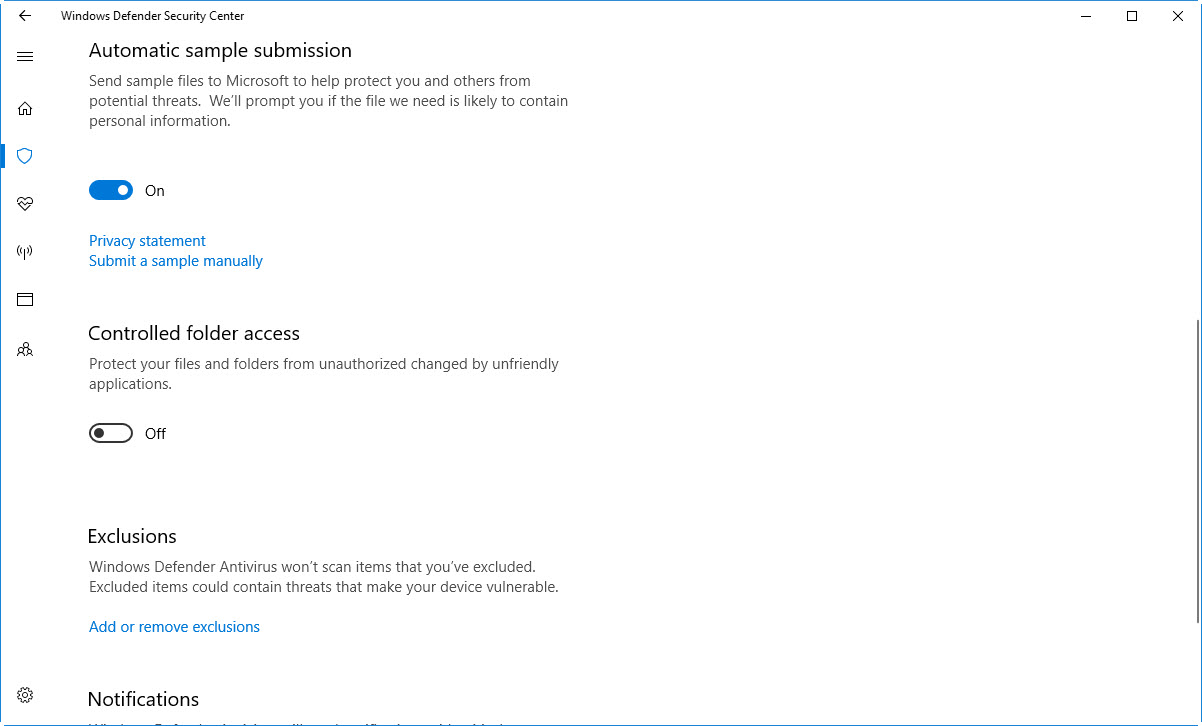
Scanning can now be performed.
Return to top
If you do not wish to turn off
Controlled folder access, you can add MF Scan Utility to the list of apps that can work through this feature. Follow steps 1 through 3 listed above. After scrolling down to
Controlled folder access, click
Allow an app through Controlled folder access. Click the plus sign next to
Add an allowed app. In the window that appears, navigate to
C:\Program Files (x86)\Canon\MF Scan Utility and double click
MFSCANUTILITY.exe. It will show in the list of allowed apps:
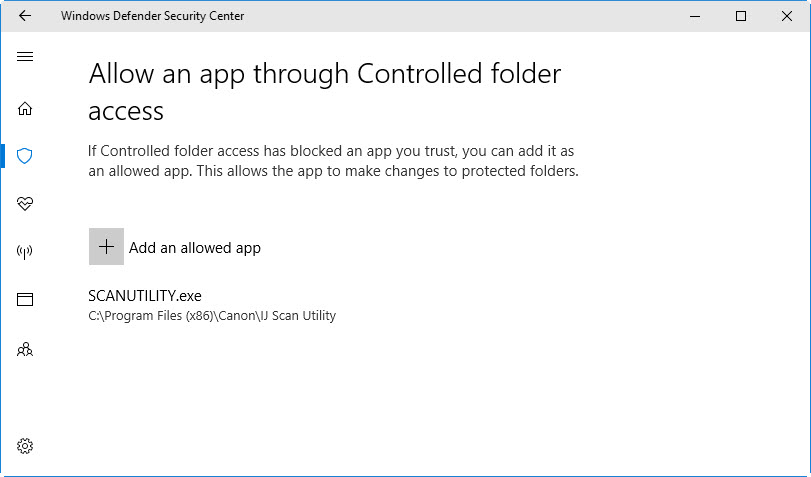
If MF Scan Utility was opened when you added it through
Controlled folder access, close and re-launch it. You should now be able to scan.