The article below details how to print the nozzle check pattern directly from the printer. This allows you to see if ink ejects normally from the print head nozzles.
Print a nozzle check from the printer
- Load Letter size plain paper in the cassette.
- Press and hold the Resume / Cancel (3) button until the Power light (2) blinks twice, then release the button. The Power light (2) blinks, the printer initializes, and the nozzle check pattern prints. (It takes about 10 seconds.)
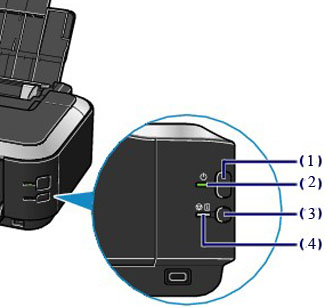
- Examine the nozzle check pattern output. Refer to the examples below to see correct and incorrect nozzle patterns.
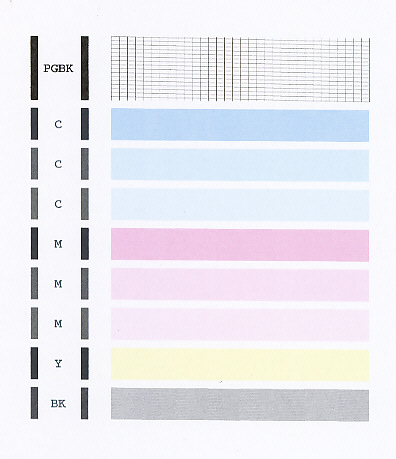
Correct nozzle check pattern
If the pattern is correct, you will see the following:
- Black ink: There are no missing lines and lines are evenly aligned.
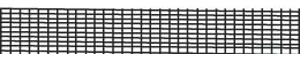
- Color ink: There are no white streaks.
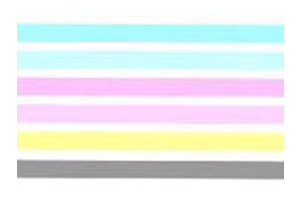
If the output is correct, the print head is normal and no further action is needed.
Incorrect nozzle check pattern
- No ink is ejects. (Nothing appears on the page.)
- Some ink colors don't eject completely. (In the below sample, the black ink doesn't eject.)
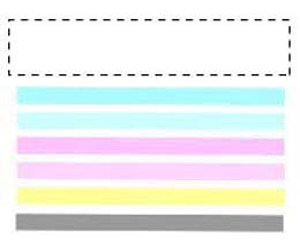
- Some black ink patterns are missing.
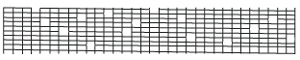
- White streaks appear in color ink.

If the output is incorrect follow these steps:
- Perform a print head cleaning.
- Print the nozzle check pattern again.
- If any lines or colors are missing from the nozzle check pattern, perform another print head cleaning.
- Print the nozzle check pattern again.
- If any lines or colors are missing from the nozzle check pattern, perform a deep print head cleaning.
 Avoid performing more than three deep cleanings in a 24-hour period.
Avoid performing more than three deep cleanings in a 24-hour period.
- Print the nozzle check pattern again
- If the nozzle check pattern is still abnormal after deep cleaning, turn off the printer and let it sit for 24 hours or more, then perform deep cleaning again. The wait time may allow clogged ink in print head nozzles to liquefy, which will resolve the problem.