Untitled Document
Paper Feed Roller Cleaning
With frequent use of coated paper, paper dust from the coated surfaces of such media can accumulate around the paper feed rollers and cause misfeeds and paper jams. Use the Roller Cleaning Plate provided with the printer to periodically clean the paper feed rollers.
To perform this procedure you will need:
- The Roller Cleaning Plate provided with the printer
- Two sheets of plain paper.
1. Dampen the two patches on the Roller Cleaning Plate with water.

If you see water on the front or back surface of the Roller Cleaning Plate, wipe it dry.
2. Press the <POWER> button to switch the printer on.
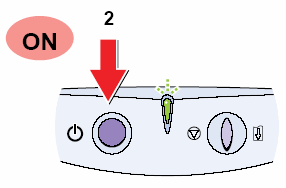
3. Raise the paper rest, lower and pull out the paper output tray, then move the paper guide completely to the left.
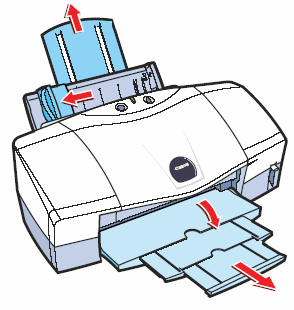
4. With the patches facing up and pointing down, set the Roller Cleaning Plate in the sheet feeder. Make sure that the Roller Cleaning Plate is hooked correctly to the sheet feeder.
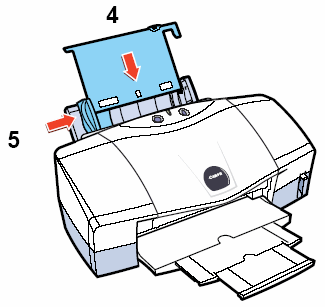
5. Move the paper guide to the left side of the Roller Cleaning Plate.
6. Open the printer driver, click the 'Maintenance' tab, and click the paper feed roller cleaning icon.
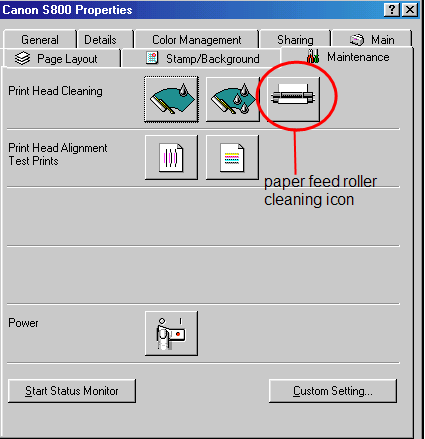
7. Read the message and click the <OK> button.

Paper feed roller cleaning begins. The POWER/ ERROR lamp blinks green for about one minute while the paper feed rollers are being cleaned. Wait for the lamp to stop blinking.
8. Read the next message and click the <OK> button.

9. Without removing the Roller Cleaning Plate, set one sheet of plain A4/Letter size paper in the sheet feeder and click the <OK> button.

10. Read the message and click the <OK> button.

11. Set the next sheet of A4/Letter size plain paper in the sheet feeder, and click the <OK> button.
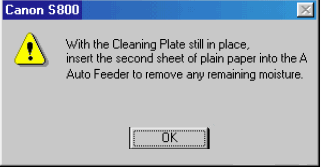
The second sheet of plain paper is fed through the printer to remove any water from the paper feed rollers.
12. Read the message and click the <OK> button.

13. Read the message and click the <OK> button.
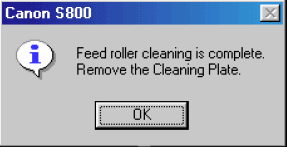
14. Remove the Roller Cleaning Plate from the sheet feeder. Wipe the Roller Cleaning Plate dry with a soft, dry cloth and store it in a clean location.
6. Open the Page Setup (OS 8.6 - 9.x) dialog box and click the 'Utilities' button. In OS X, in the Printer List, after selecting the correct printer, click the 'Utility' button.
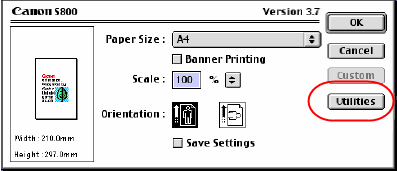
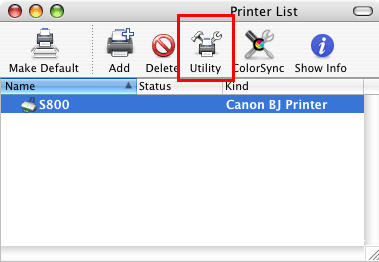
(OS X Only) Select the correct printer, then click the 'Maintenance' button.

7. Click the 'Roller Cleaning' icon.
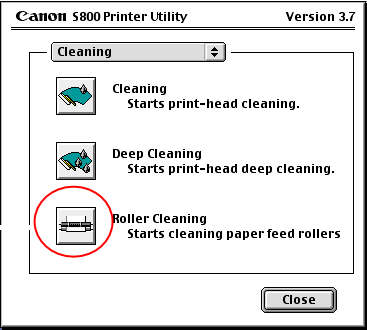
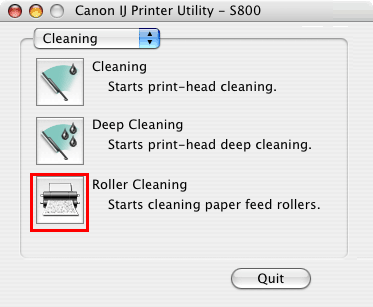
8. Read the message and click the <OK> button.
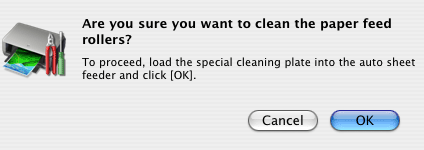
Paper feed roller cleaning begins. The POWER/ ERROR lamp blinks green for about one minute while the paper feed rollers are being cleaned. Wait for the lamp to stop blinking.
9 Without removing the Roller Cleaning Plate, set one sheet of plain A4/Letter size paper in the sheet feeder and click the <OK> button.


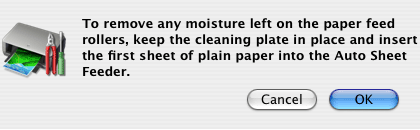
The sheet of plain paper is fed through the printer to remove any water from the paper feed rollers.
10 Set the next sheet of A4/Letter size plain paper in the sheet feeder, slide the paper guide to the edge of the sheet, and click the <OK> button.
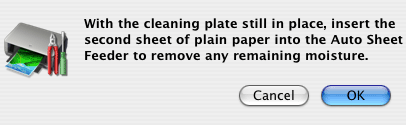
The second sheet of plain paper is fed through the printer to remove any water from the paper feed rollers.
11. Remove the Roller Cleaning Plate from the sheet feeder. Wipe the Roller Cleaning Plate with a soft, dry cloth and store it in a clean location.