Specify auto printing for the communication management report.
You can also print the report manually.
The following items are printed.
- Start time
- Name
- No.
- Mode
- Page
- Result
- OK
Transmission finished successfully.
- NG
Transmission failed.
If an error code is displayed, see the "e-Manual" (HTML manual) in the CD-ROM supplied with the machine.
1. Press [ ] (Report).
] (Report).
2. Press [ ] or [
] or [ ] to select <Reports Settings>, and then press [OK].
] to select <Reports Settings>, and then press [OK].
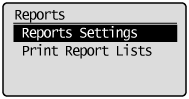
3. Press [ ] or [
] or [ ] to select <Communication Management Report>, and then press [OK].
] to select <Communication Management Report>, and then press [OK].
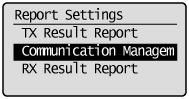
4. Specify the output settings of the communication management report.
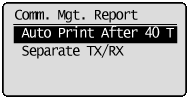
To prevent reports from printing automatically
- Press [
 ] or [
] or [  ] to select <Auto Print After 40 Transmissions>, and then press [OK].
] to select <Auto Print After 40 Transmissions>, and then press [OK].
- Press [
 ] or [
] or [  ] to select <Off>, and then press [OK].
] to select <Off>, and then press [OK].
- Proceed to Step 5.
To print a report automatically
- Press [
 ] or [
] or [  ] to select <Auto Print After 40 Transmissions>, and then press [OK].
] to select <Auto Print After 40 Transmissions>, and then press [OK].
- Press [
 ] or [
] or [  ] to select <On>, and then press [OK].
] to select <On>, and then press [OK].
- Proceed to Step 5.
To print sending and receiving reports separately
- (1) Press [
 ] or [
] or [  ] to select <Separate TX/RX>, and then press [OK].
] to select <Separate TX/RX>, and then press [OK].
-
(2) Press [
 ] or [
] or [  ] to select <Off> or <On>, and then press [OK].
] to select <Off> or <On>, and then press [OK].
- <Off>: Prints sending and receiving reports using the same format.
- <On>: Prints sending and receiving reports using separate formats.
- (3) Proceed to Step 5.
5. Press [ ] (Report) to close <Report Settings> screen.
] (Report) to close <Report Settings> screen.