Untitled Document
Aligning the Print Head
Each time you replace a BJ cartridge or switch BJ cartridges for a special print job, you must align the print head to ensure optimum results in printing.
1. Open the Printer Properties dialog box.
For Windows Vista
- Click / Select the 'Start' from the bottom left of the Windows screen, 'Control Panel', 'Hardware and Sound', and then click on 'Printers'. Note: If you are in 'Classic' view, click 'Printers' directly from the 'Control Panel'.
- Click your right mouse button on the listing for your printer, and then select 'Preferences' from the menu that appears.
For Windows XP Home Edition
- Click / Select the 'Start' button from the bottom left of the Windows screen, 'Control Panel,' 'Printers and Other Hardware,' and 'Printers and Faxes.'
- Click your right mouse button on the listing for your printer, and then select 'Preferences' from the menu that appears.
For Windows XP Professional Edition
- Click 'Start' from the bottom left of the Windows screen, and 'Printers and Faxes.'
- Click your right mouse button on the listing for your printer, and then select 'Preferences' from the menu that appears.
For Windows 2000
- Click / Select 'Start' from the bottom left of the Windows screen, and 'Settings,' then 'Printers.'
- Click your right mouse button on the listing for your printer, and then select 'Properties' from the menu that appears.
2. Click the 'print head alignment' icon in the Print Head Alignment and Test Prints box.

3. When a confirmation message appears, make sure that the printer is turned on and at least one sheet of plain paper is loaded in the printer. Click the 'OK' button. The printer starts to print the head alignment pattern.
4. Check all the patterns in lines (B1) and (B2). For each line, enter the appropriate number where you see the lines perfectly aligned.

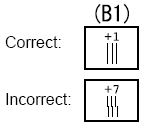
5. When you finish entering numbers, click the 'OK' button to save the settings.
6. Make sure that the printer is on and letter-size paper is loaded; then click the 'OK' button. The printer starts to print the high-resolution head alignment pattern.
7. Check all the patterns in lines (B1) and (B2). For each line enter the appropriate number where you see the lines perfectly aligned.
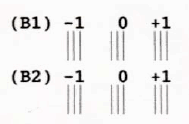
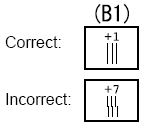
8. When you finish entering numbers, click the 'OK' button to save the settings.
9. Click the 'OK' button. This completes the print head alignment procedure.
Note: To turn off the printer after print head alignment, always press the <POWER> button. If you do not turn off the printer correctly with the <POWER> button, the print head alignment settings are not saved.