Untitled Document
Printing Selected Images
1. Turn the printer on and insert the memory card.
- The
 (Select) screen is displayed. If not, press the <Mode> button to display it.
(Select) screen is displayed. If not, press the <Mode> button to display it.
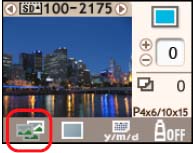
- You can specify the layout with the <Layout> button.
- You can print the date with the <Date> button.
2. Press the  button or the
button or the button to display the image to print.
button to display the image to print.
3. Press the  button or the
button or the  button to specify the number of prints.
button to specify the number of prints.
4. Repeat steps 2 and 3 for the other images you wish to print.
Note: To cancel printing of a specified image, display the image and press the  button to set the number of prints to '0'.
button to set the number of prints to '0'.
5. Check the settings on the LCD monitor. Make sure that the paper cassette contains the required number of sheets of paper.
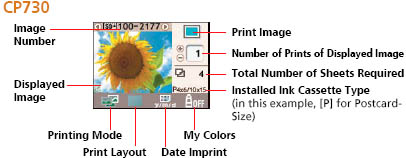

6. Press the <PRINT/STOP> button. Printing starts. During printing, the printer's power button blinks green.