1. Display the Printing Preferences.
- When printing from a program. Click File -> Print -> Printing Preferences
- To permanently adjust the density go to Devices and Printers -> Right click the printer and select Printing Preferences
2. Click the quality tab.
3. Click on Advanced Settings.
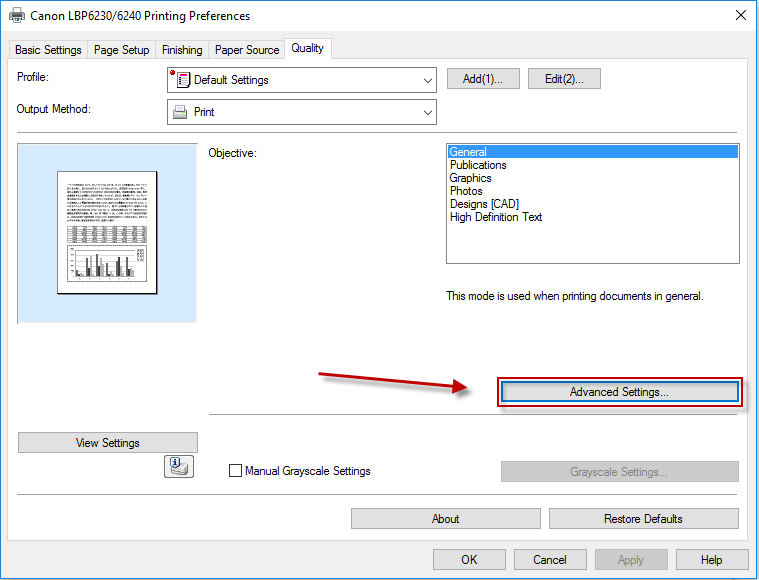 4. Click on Toner Density in the list, and in the drop down select Adjust.
4. Click on Toner Density in the list, and in the drop down select Adjust.
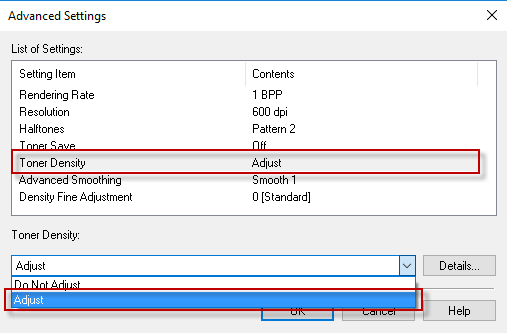 5. Click Details next to the drop down.
6. Adjust the details as desired and click OK.
5. Click Details next to the drop down.
6. Adjust the details as desired and click OK.
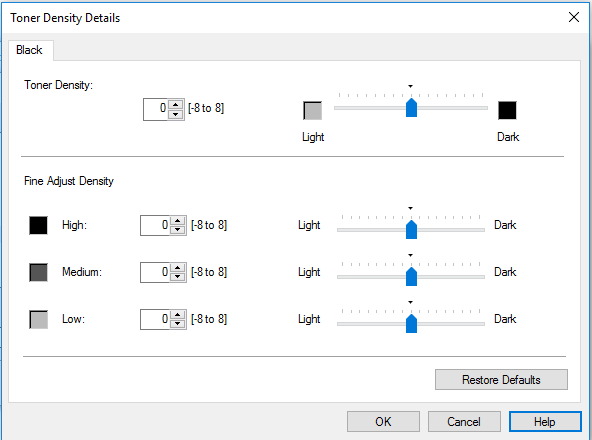
Note:
Toner Density -Enables you to adjust the toner density. This function is useful when you want to save toner, and to adjust the toner density when printing bar codes
Toner Density Fine Adjustment - Enables you to adjust the toner density by tonal range. If you select [On] and click [Details], you can adjust the toner densities of the tonal ranges [High], [Medium], and [Low] using the sliders. You can also adjust the toner densities by entering numbers.
When manually adjusting the toner density you cannot use Toner Save.
7. Click OK on the Advanced Settings screen to close it.
8. Click apply and OK.