Follow the steps below to get started with your new camera. NOTE - Due to the variations in performance of other batteries, use of specified batteries only is recommended.
- NiMH batteries last longer in cameras than alkaline batteries do, especially in cold weather.
Inserting the Batteries (included) and Memory Card (sold separately) Insert the batteries (included) and memory card (sold separately). IMPORTANT Use AA alkaline batteries or Canon AA NiMH batteries (sold separately).
1. Slide the cover  and open it  .
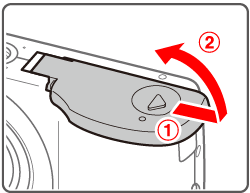 2. Insert the batteries as shown.
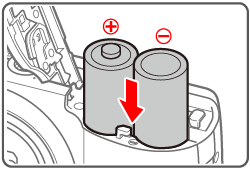 3. Insert a memory card (sold separately). - Insert the memory card facing as shown until it clicks into the locked position.
- Make sure the memory card is facing the right way when you insert it. Inserting memory cards facing the wrong way may damage the camera.
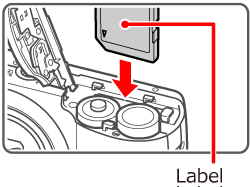 4. Close the cover. Lower the cover  and hold it down as you slide it, until it clicks into the closed position  .
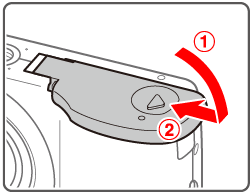 Setting the Date and Time Set the current date and time correctly as follows if the [Date/Time] screen is displayed when you turn the camera on. Information you specify this way is recorded in image properties when you shoot, and it is used when you manage images by shooting date or print images showing the date. 1. Press the power button to turn the camera on. The [Date/Time] screen is displayed. 2. Set the date and time.
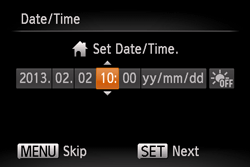 - Press the <
 >< >< > buttons to choose an option. > buttons to choose an option. - Press the <
 >< >< > buttons to specify the date and time. > buttons to specify the date and time. - When finished, press the <FUNC./SET> (
 ) button. ) button.

3. Set the home time zone.
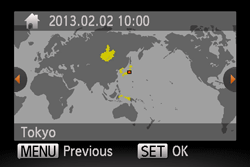 Press the <  ><  > buttons to choose your home time zone. 4. Press the <FUNC./SET> (  ) button to complete the setting. The setting screen is no longer displayed. - Once the date and time have been set, the [Date/Time] screen is no longer displayed.
 Shooting Still Images 1. Press the <  > button repeatedly until [AUTO] is displayed.
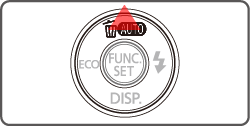

Aim the camera at the subject. The camera will make a slight clicking noise as it determines the scene. A scene icon is displayed in the upper right of the screen. Frames displayed around any detected subjects indicate that they are in focus. 2. Compose the shot. To zoom in and enlarge the subject, move the zoom lever toward <  > (telephoto), and to zoom away from the subject, move it toward <  > (wide angle).
 3. Focus. Press the shutter button lightly, halfway down. The camera beeps twice after focusing, and AF frames are displayed to indicate image areas in focus.
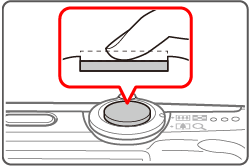

4. Shoot. Press the shutter button all the way down. - As the camera shoots, a shutter sound is played, and in low-light conditions, the flash fires automatically.
Keep the camera still until the shutter sound ends. - Your shot is only displayed until the camera is ready to shoot again.
 This concludes the guide to getting started with your new camera. |