Deleting Queued Print Jobs (Windows - CP760 / CP770)
When printing documents from a computer, if the printing stops halfway or the documents cannot be printed for some reason, the print jobs may remain on the computer as documents in the print queue.
If there are documents in the print queue of the computer, new documents added to the print queue cannot be printed until the others are either printed or deleted. In that case, you should delete the documents in the print queue, and then print again.
Follow the instructions below to print the documents again after having deleted the documents in the print queue.
Note:
- The following instructions are intended for Windows Vista. The screen images and operations may differ slightly in Windows XP and Windows 2000.
- This Printing Guide uses the [SELPHY CP760] as an example for explanatory purposes. The [SELPHY CP770] also has the same operational features.
- Double-click
 the printer icon (
the printer icon ( ) in [Task Tray] on the lower-right corner of the screen.
) in [Task Tray] on the lower-right corner of the screen.
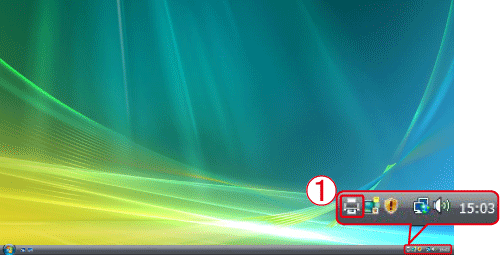
If  the printer icon does not appear in [Task tray], click [Start] > [Control Panel] > [Hardware and Sound] > [Printer], and then double-click the icon of the printer you wish to use.
the printer icon does not appear in [Task tray], click [Start] > [Control Panel] > [Hardware and Sound] > [Printer], and then double-click the icon of the printer you wish to use.
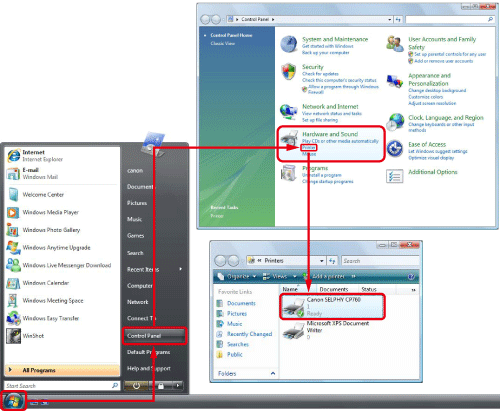
- The following screen appears.
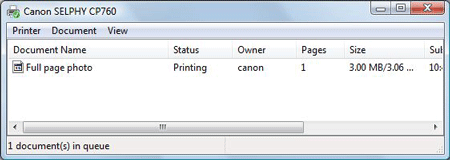
- Click
 [Printer], and then click
[Printer], and then click  [Cancel All Documents].
[Cancel All Documents].
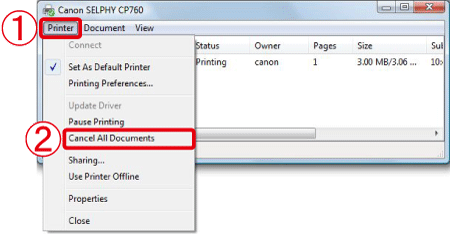
Note:
- If you click [Cancel All Documents], the documents in the print queue will not be printed.
- The following screen appears, so click [Yes].
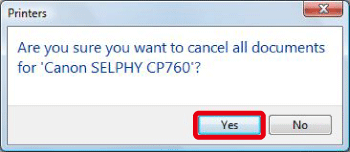
- The following screen appears, so confirm that all documents in the print queue have been deleted.
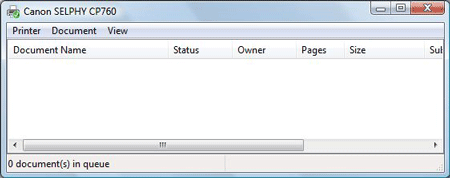
- Print the documents again.
Note:
- If you are using more than one printer, confirm whether there are documents in the print queue for other printers. If there are documents in the print queue, delete all documents in the print queue following the instructions above.
- If you cannot delete the documents in the print queue even after having performed these procedures, restart the computer and delete the documents again.