When scanning in Adobe Acrobat DC, you may notice that if you want to choose a different device to scan with, the
Save button does not activate after specifying the device you want to scan with.
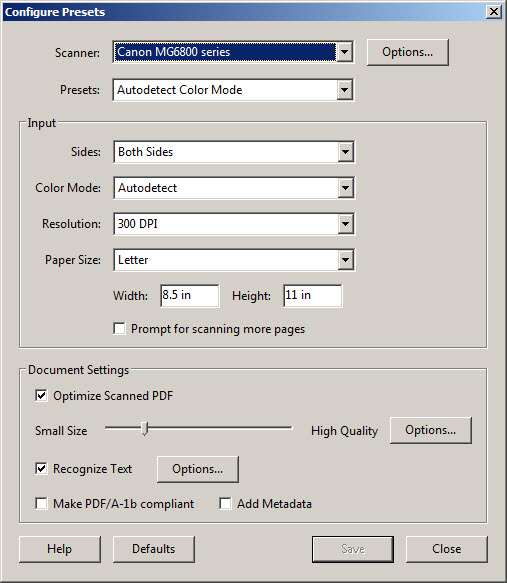
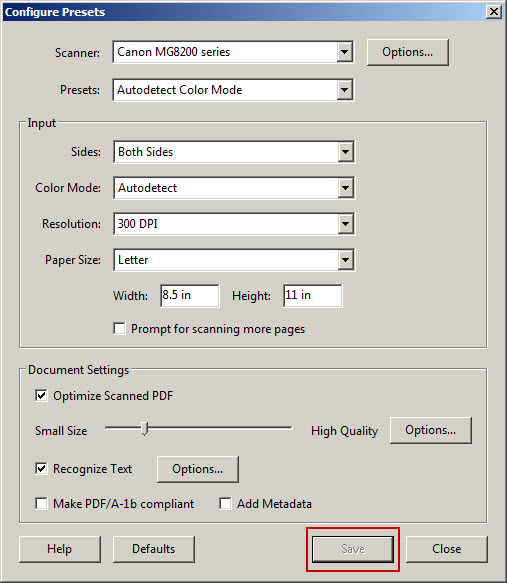
Since the
Save button is not activated, you would not be able to specify what device you want to scan with.
To activate the scan button, choose a scanner from the drop down menu. Then, place a check in any of the boxes or remove a check from any of the boxes in this window.
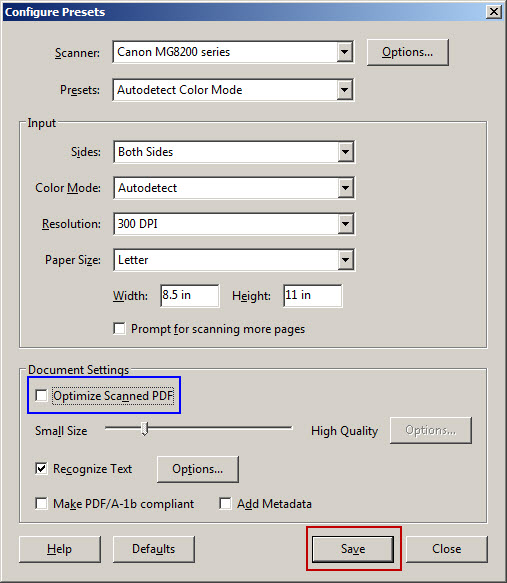
After the
Save button is activated, you can place a check back into the box (or take the check out of the box) you clicked on and the save button will remain activated. After specifying the options desired, click
Save and then
Close.
You can then scan with the scanner that you specified and with the options you specified.