WB: Setting the White Balance
When the white balance mode is set to match the light source, the camera can reproduce colors more accurately. Set the white balance mode to a natural or artificial light setting according to the circumstances.
White Balance is only selectable in the  ,
,  *, P, Tv, Av, and M.
*, P, Tv, Av, and M.
* Cannot be set in the  and
and  modes.
modes.
|
White Balance Setting
|
Description
|
Color Temperature (Approx. Kelvin)
|
|

|
Auto
|
The camera sets the white balance automatically according to shooting conditions. |
3000 - 7000 K
|
|

|
Daylight
|
Use when shooting outdoors in sunlight on a clear day. |
5200 K
|
|

|
Cloudy
|
Use when shooting outdoors and the sunlight is not enough such as under cloudy skies, in shade or at dusk. |
7000 K
|
|

|
Tungsten
|
For recording under tungsten and bulb type 3-wavelength fluorescent lighting. |
6000 K
|
|

|
Fluorescent
|
For recording under warm-white, cool white or warm-white (3-wavelength) fluorescent lighting. |
3200 K
|
|

|
Fluorescent H
|
For recording under daylight fluorescent, or daylight fluorescent-type 3-wavelength fluorescent lighting. |
4000 K
|
|

|
Flash
|
For flash photography. (Cannot be set in the  mode). mode). |
6000 K
|
|

|
Underwater
|
Appropriate for shooting images with the Waterproof Case WP-DC11 (sold separately). This mode yields image data in the optimal white balance to record images with natural hues by reducing the bluish tone. |
3150 K
|
|

|
Custom 1/2
|
For recording with the optimal white balance data retained in the camera from a white-colored object, such as white paper or cloth. |
2000 - 10000 K
|
1. Press <FUNC./SET> button and use the  or
or  to change between the White Balance options.
to change between the White Balance options.
- The current white balance mode will appear on the display panel and the white balance setting menu will appear on the LCD monitor if it is on.
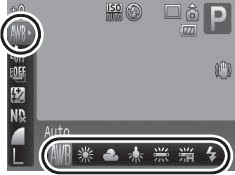
- Please see setting the custom white balance section below regarding the
 custom setting.
custom setting.
- You can shoot the image right after selecting settings by pressing the shutter button. The menu displays again after the shot, allowing you to change the settings easily.
3. Press <FUNC./SET> button to confirm the setting.
4. Shoot the image.
 Setting a Custom White Balance
Setting a Custom White Balance
You can set a custom white balance to obtain the optimal setting for the shooting conditions by having the camera evaluate a subject such as a white piece of paper or cloth, or a photo-quality gray card. A custom white balance is especially useful in the following situations.
- Shooting close-ups
- Shooting subjects of monotone color (such as sky, sea or forest)
- Shooting with a peculiar source of light (such as a mercury-vapor lamp)
1. Press <FUNC./SET> button and use the  or
or  to choose the
to choose the  (Custom) setting.
(Custom) setting.

2. Aim the camera at the white paper or cloth, or gray card and press the <DISPLAY> button.

- If you are viewing it with the LCD monitor, ensure that the center frame is completely filled with the white image. If you are using the optical viewfinder, ensure that the entire field is filled. However, the center frame will not appear when the zoom factor is 8.4x or higher or when
 is displayed.
is displayed.
3. Shoot the image.