Print head alignment on MP480
| Article ID: ART104498 |
| |
Date published: 05/11/2015 |
| |
Date last updated: 08/15/2015 |
Description
Print head alignment on the Photo All-In-One printer.
Solution
Aligning the Print Head
If printed ruled lines are misaligned or print results are otherwise unsatisfactory, adjust the print head position.
- Make sure that the power is turned on (1), and load 2 sheets of A4 or Letter-sized plain paper in the Rear Tray (2).
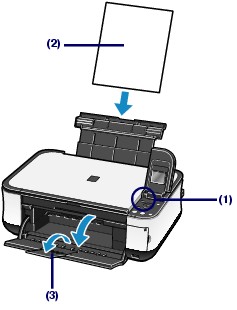
- Open the Paper Output Tray gently, and open the Output Tray Extension (3).
-
Print the print head alignment pattern.
- Press the <Menu> button.
- Select [Maintenance], and press the <OK> button.
- Select [Print head alignment], and press the <OK> button.

Note: To print the current head position adjustment values, select Head alignment print in the Maintenance menu and press the OK button. See Selecting Menus on the Top Menu Screen.
- Select [Yes], and press the <OK> button.
The print head alignment sheet will be printed.
- Check the pattern is printed correctly, select [Yes], then press the <OK> button.
- Confirm the displayed message and press the <OK> button.
The Print head alignment screen appears.
-
Adjust the print head position.
- Check the printed patterns, and use the
 (Left) or
(Left) or  (Right) button to select the number of the pattern that has the least noticeable streaks for column A.
(Right) button to select the number of the pattern that has the least noticeable streaks for column A.
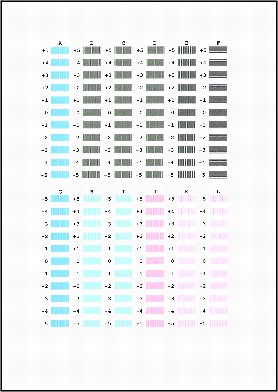
Note: If it is difficult to select the best pattern, select the pattern that has the least noticeable white streaks.
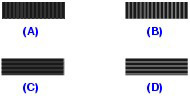
(A) Less noticeable vertical white streaks
(B) Noticeable vertical white streaks
(C) Less noticeable horizontal white streaks
(D) Noticeable horizontal white streaks
- Repeat the same procedure to input the pattern number for each column from B to L, then press the <OK> button.
- Select [Yes] to continue printing, and press the <OK> button.
- The second page of print head alignment sheet will be printed.
- Confirm the message for print head alignment, and press the <OK> button.
- Check the printed patterns and use the (Left) or (Right) button to input the number of the pattern that has the least noticeable horizontal streaks for column M.

- Repeat the same procedure to input the pattern number for each column from N to R, and press the <OK> button.