Using MP Navigator EX to Create PDF Files
This function scans the item and saves the data in the PDF format. You can designate the output resolution as Image Quality, Paper Size, Save Scanned Image to. Also you can save multiple pages into one PDF file, and you can create a PDF file on which you can search letters/words contained in it.
* The precision of OCR is affected by the nature of the scanned original.
- Click PDF on the Custom Scan with One-click tab or click PDF in the one-click mode screen to open the PDF dialog box.
* If you wish to convert the text in a document to editable text data, scan the item with the OCR. The precision of OCR is affected by the nature of the scanned original.
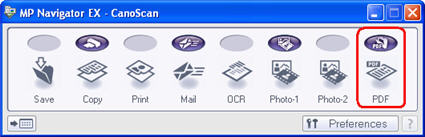
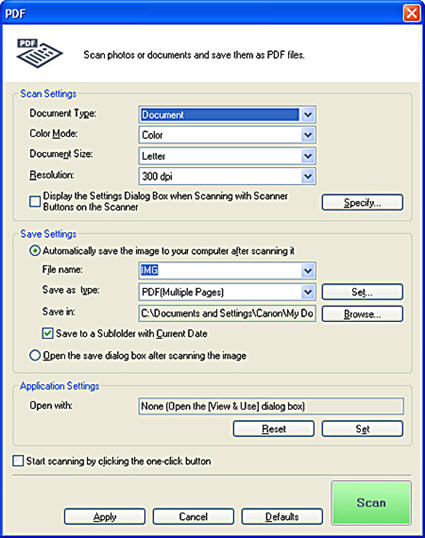
- Select the type of document to be scanned.
Important
To scan correctly, select a document type that matches the document to be scanned.
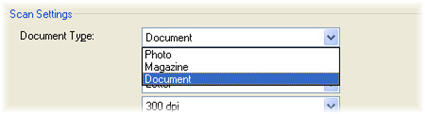
- Select a file type to save the scanned image.
Select PDF, PDF(Multiple Pages) or PDF(Add Page).
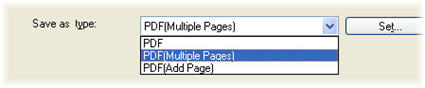
Important
Click Set... to open a dialog box and specify the PDF compression type and other advanced settings for creating PDF files.
- Place the first original on the scanner and click the [Scan] button at the right bottom corner of the PDF window.
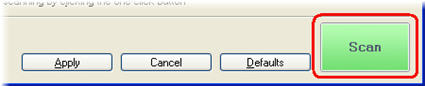
- When scanning is completed, place the next document to be scanned on the scanner and then click the [Scan] button.
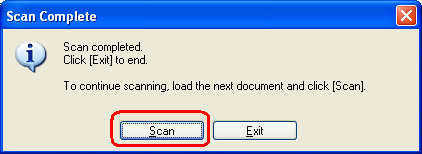
- Repeat this process until you have finished scanning the desired documents.
- When finished scanning all desired documents, click the [Exit] button.
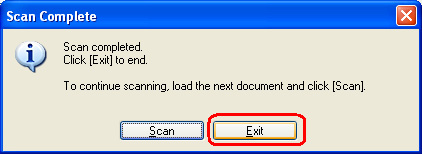
- When the scan is complete, it automatically starts the application program that displays PDF files and opens the scanned image file in it.
To scan a text document or black and white document, you are recommended to set the Scan Mode to Black and White or Grayscale.
You are recommended to limit the number of pages in any one multiple PDF file to 20 or less if you are scanning a color document with the Image Quality set to 300 dpi and the size to a setting equivalent to Letter size.