Select the Printer
You can operate the Mk2600 by using Mk2600PC on a Windows PC.
-
Connect the printer to the computer with a USB cable.
-
Turn on the printer. When the character input display appears, press the [PC Conn] key on the printer.
![With the printer powered on, press the [PC Conn] key when the character input display appears](/library/CANON/CITS_TECH_SUPPORT/Printers/Mk%20Series/Mk2600/Mk2600PC/Print%20from%20PC/connect_press_PC_Conn_key.jpg)
-
Start Mk2600PC, then click Select printer in the File menu.
The select printer dialog box appears.
-
Select Mk2600.
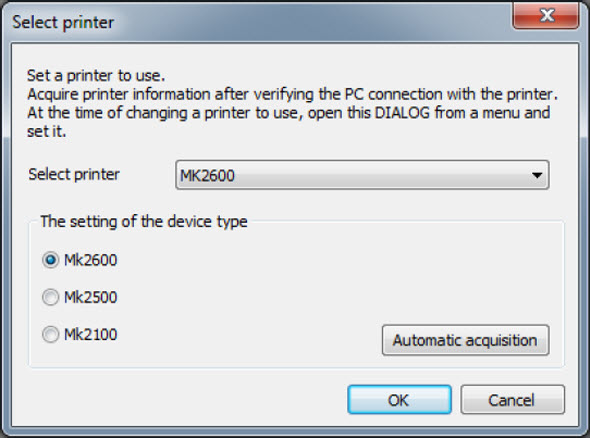
 Make sure that Select printer is also set to Mk2600. If there is a mismatch between the Select printer drop-down menu and the printer chosen under The setting of the device type, the printer will not work correctly.
Make sure that Select printer is also set to Mk2600. If there is a mismatch between the Select printer drop-down menu and the printer chosen under The setting of the device type, the printer will not work correctly.
-
You can change settings when you click OK.
-
If settings are changed while data is being edited, a message appears asking whether or not to save the data.
-
To use the printer after sending data, you need to cancel the standby state (ready for data reception) of the printer. Make sure that the printer is not receiving data, then press the [Cancel] key. When the character input display appears, you can operate the printer.
![Press the [Cancel] key to cancel the standby state of the printer](/library/CANON/CITS_TECH_SUPPORT/Printers/Mk%20Series/Mk2600/Mk2600PC/Print%20from%20PC/pc_connect_cancel.jpg)
If your product issue was not resolved after following the steps above, or if you require additional help, please create or log in to your Canon Account to see your technical support options.
Or if you still need help, visit our Canon Community by clicking the button below to get answers:

____________________________________________________________________________________________