Opening the LCD Monitor
The LCD monitor can be used to check an image during shooting, to play back recorded images or to adjust menu settings. It can be opened to the following range of positions.
Opened right to left 180 degrees.
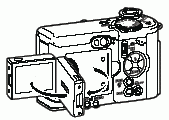
Tilted forward 180 degrees toward the lens or backward 90 degrees.

The LCD monitor will automatically turn off when it clicks shut against the camera body. For protection, always close the LCD monitor after use.

The LCD monitor can also be positioned as below.
Open the LCD monitor left 180 degrees and tilt it 180 degrees toward the lens.

In this position, icons and messages do not appear on the LCD monitor. The image shown on the LCD monitor is automatically flipped and reversed so that it appears correctly from in front of the lens. (This reverse display function can be turned off.)
Fold the LCD monitor back against the camera body.
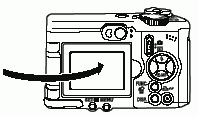
Fold it until it clicks into place against the camera body. Icons and messages will appear and images will show properly (not reversed) when the LCD monitor is folded against the camera until it clicks. (If it is not fully closed, the image will appear reversed and icons and messages will not display.)
 The image in the LCD monitor may darken when the monitor is used under sunlight or other strong lighting. The image in the LCD monitor may darken when the monitor is used under sunlight or other strong lighting.
This is not a defect.
|