I Want to Save Images to My Computer (EOS 5D Mark IV)
| Article ID: ART166268 |
| |
Date published: 08/26/2016 |
| |
Date last updated: 02/20/2019 |
Description
I Want to Save Images to My Computer (EOS 5D Mark IV)
Solution
| Solution |
Follow the steps below to save images and movies on your EOS single-lens reflex camera to a computer.
IMPORTANT
- With compact digital cameras and mirrorless cameras, you may not be able to save images with the following method due to different software or for other reasons.
1. Using a Card Reader or a Card Slot on a Computer to Download Images
Use a card reader to save images or movies on a memory card to a computer without Canon software or a cable.
- For details, use the [Reference content/Instructions] link in the table.
| Necessary items |
Reference content/Instructions |
Caution |
Card slot/card reader
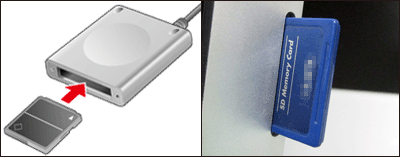 |
Using a Card Reader or a Card Slot on a Computer to Download Images
Use a card reader and the OS standard settings for saving images without Canon software or a cable. |
Some cards (types or capacities) may not be compatible with the card slot or the card reader. |
2. Using a USB Cable to Save Images
Connect the DIGITAL terminal on the camera and the USB terminal on the computer with a USB cable to save images and movies.
- For details on how to establish a connection, use the [Reference content/Instructions] link in the table.
IMPORTANT
Use the provided interface cable or one from Canon (IFC-500U II). When connecting the interface cable, use the provided cable protector.
3. Saving Images Via a Wi-Fi Connection (Wireless LAN)
This method enables you to send images from the camera to a computer using the Wi-Fi function.
- For details on how to establish a connection, use the [Reference content/Instructions] link in the table.
| Necessary items |
Reference content/Instructions |
Caution |
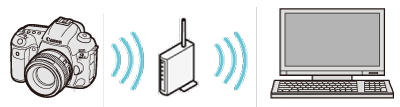
Wireless LAN router/a computer with wireless LAN connection support/software (EOS Utility 3.4 and later) |
Sending images to a computer using EOS Utility 3.x (Wi-Fi function) (EOS 5D Mark IV)
Connect the camera and the computer to the same wireless LAN router and establish a connection. |
You may not be able to establish the connection due to your security settings or other characteristics of your environment. |
|
|
ID: 8203052200_EN_1
|