If you see Support Code 2110 on the LCD screen of your PIXMA printer, it means the paper settings you entered on your computer or the printer are different from the paper in the printer tray (cassette).
For example, you will see this error when:
Resolve Support Code 2110
- When you see Support Code 2110 on your screen. Press the OK button to clear the message.
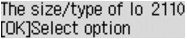
- Select the appropriate option from the next screen. (Your options may vary from those listed below.)
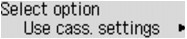
-
Use cass. settings
Select this if you want to go ahead and print on the paper in the tray without making a change to the settings. (This may cause misprints.)
-
Replace the paper
Select this if you want to change the paper in the cassette before you print.
The paper information registers on the printer after you replace the paper in the tray. Use these same settings when you set the print task from your computer or the printer.
 If you don't know what paper information to use, press the Back button to display the previous screen.
If you don't know what paper information to use, press the Back button to display the previous screen.
-
Cancel
Select this if you want to cancel the print task.
You can cancel the print task, change the paper settings on the printer or your computer, then start the print task again.

You can
disable the Detect Paper Mismatch function on your printer to prevent Support Code 2110 from appearing on your screen. This
may cause misprints if the paper loaded into the cassette doesn't match the size you have specified on your computer or the printer itself.