If your printer has lost its connection to your wireless network due to a change in the network's settings (network name or password change), you can reconnect it by using one of several methods.
WPS
 If your router has a WPS Push button on it, you can use that to reconnect your printer to your wireless network without having to uninstall and reinstall any software.
If your router has a WPS Push button on it, you can use that to reconnect your printer to your wireless network without having to uninstall and reinstall any software.
 You can also enter the printer's WPS PIN code into your wireless router's settings. You may need to refer to your router's documentation for instructions on how to do this.
You can also enter the printer's WPS PIN code into your wireless router's settings. You may need to refer to your router's documentation for instructions on how to do this.
Direct Entry
 You can use the printer's operation panel
You can use the printer's operation panel to choose which wireless network to connect to, as well as enter in your network password.
Windows
 IMPORTANT: If you use one of the other methods noted in this article to reconnect the printer to your wireless network, you will NOT need to uninstall and reinstall the drivers.
IMPORTANT: If you use one of the other methods noted in this article to reconnect the printer to your wireless network, you will NOT need to uninstall and reinstall the drivers.
If you're using a Windows PC, you'll need to uninstall the drivers and reinstall them. To uninstall:
-
Hold down the Windows  key and type R. In the Run box, type control panel and select OK.
key and type R. In the Run box, type control panel and select OK.
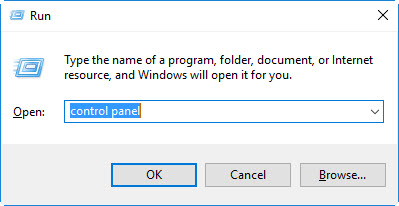
-
For Windows XP, select Add or Remove Programs. For other versions of Windows (Vista / 7 / 8 / 8.1 / 10), select Programs and Features.
-
Select Canon MX490 series MP Drivers from the list. Then, select Uninstall.
-
If a dialog appears asking which printer to uninstall, select the appropriate printer.
-
Depending on your operating system, you may need to log in with an administrator account or confirm that you want the software to make changes to your computer.
-
Select Execute. When the confirmation message appears, select Yes. When all files are deleted, select Complete. The deletion of the MP Drivers is complete.
 IMPORTANT: The printer driver, XPS printer driver, fax driver, and ScanGear (scanner driver) will be deleted when you uninstall the MP Drivers.
IMPORTANT: The printer driver, XPS printer driver, fax driver, and ScanGear (scanner driver) will be deleted when you uninstall the MP Drivers.
After the drivers have been deleted, download and install the Full Driver & Software Package to reconnect the printer via the cableless setup method.
Mac
 If you're using a Mac with macOS 10.7 through 10.13.6, you can download the Full Driver & Software Package for your printer to reconnect the printer via the cableless setup method.
If you're using a Mac with macOS 10.7 through 10.13.6, you can download the Full Driver & Software Package for your printer to reconnect the printer via the cableless setup method.
 If your Mac has macOS 10.14 or later, you'll need to download and install the drivers and the IJ Network Tool from the Canon website. You will also need a USB cable to send the network information from your computer to the printer.
If your Mac has macOS 10.14 or later, you'll need to download and install the drivers and the IJ Network Tool from the Canon website. You will also need a USB cable to send the network information from your computer to the printer.
Mobile Devices
You can use Canon PRINT Inkjet / SELPHY for iOS or Android to reconnect your printer to the wireless network via the cableless setup method.
If your product issue was not resolved after following the steps above, or if you require additional help, please create or log in to your Canon Account to see your technical support options.
Or if you still need help, visit our Canon Community by clicking the button below to get answers:

____________________________________________________________________________________________