Confirming Necessary Information for Scan to E-Mail and I-fax
For the settings before sending/receiving e-mail/I-fax (related information), setting the IP address (related information) and setting the machine for sending/receiving e-mail and I-fax are required. This section describes how to check the necessary information to set the machine after the IP address has been set. Proceed to ?Setting the Machine to Send/Receive E-mails and I-Faxes? (related information) after checking the information.
You may set your current e-mail account to the machine if you intend to use the machine only for sending scanned documents using the Scan to E-mail and I-fax function.
To set your current e-mail account to the machine, the following information is required:
This is the server address to which e-mails and I-faxes are sent.
The two authentication methods described below are supported. (The authentication may not be required for some internet providers.)
- SMTP authentication
In the authentication method, the SMTP server checks the user name and password before sending e-mails and I-faxes.
- POP before SMTP
In the authentication method, the POP server checks the POP address and POP password before sending e-mails. If your provider uses this method, you need to make settings to receive and send e-mails and I-faxes on this machine. For details about the settings to receive e-mails and I-faxes, see " Preparing to Receive E-mails and I-faxes."
note:
If you set your current e-mail account to the machine, the machine receives e-mails instead of your e-mail software. Therefore, if you want this machine to receive e-mails, you need to provide the machine a separate e-mail account that is different from that for your e-mail software. For details about the settings for receiving e-mails, see "Preparing to Receive E-mails and I-faxes."
Preparing to Receive E-mails and I-faxes
If the provider uses POP before SMTP as the authentication method to send e-mails and I-faxes, or if you want this machine to receive e-mails and I-faxes, you need another POP 3 e-mail account for this machine in addition to your current e-mail account. For details on how to obtain another e-mail account, consult with your internet provider or network administrator. To make settings, the information outlined below is required.
note:
The accepted message format and file types are as follows:
- Message format: Plain text
- File types: TIFF-F (MH, MR, MMR compression), JPEG, Exif JPEG (Exif 2.2)
The server address that is used when receiving E-mails and Ifaxes In some cases, the address is the same as the SMTP server address.
This is sometimes referred to as a mail account or mail ID.
The password required in order to receive e-mails and I-faxes.
Checking Your E-mail Account
If you want to set your current e-mail account to this machine, you can view what information is required for your e-mail software. This section describes the procedures for checking your e-mail account, using Outlook Express 6.x (the e-mail software included with Windows XP) as an example.
note:
For Windows Mail (the e-mail software included with Windows Vista), you can check your e-mail account in the same way as for Outlook Express 6.x.
1. Start Outlook Express 6.x. 2. On the [Tools] menu, select [Account] to open the [Internet Account] dialog box. 3. Click the [Mail] tab.
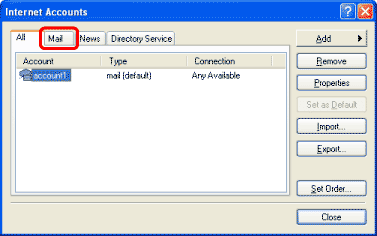
4. Select the account in use. Click the [Properties] button to open the [<Account name> Properties] dialog box.
5. Click the [Servers] tab.
- To confirm the necessary information for sending e-mails and I-faxes
Confirm the SMTP server address in the [Outgoing mail (SMTP)] box.
If there is no need for authentication, proceed to Step 9.
If SMTP authentication is used, proceed to Step 6.
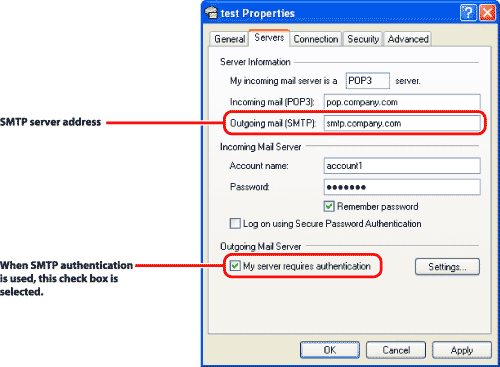
note:
If your provider uses the POP before SMTP authentication method, you need the information required for the settings to receive e-mails and I-faxes.
- To confirm the necessary information for receiving e-mails and I-faxes
Confirm the POP server address in the [Incoming mail (POP3)] box, the POP address in the [Account name] box, and the POP password in the [Password] box. Proceed to Step 9.
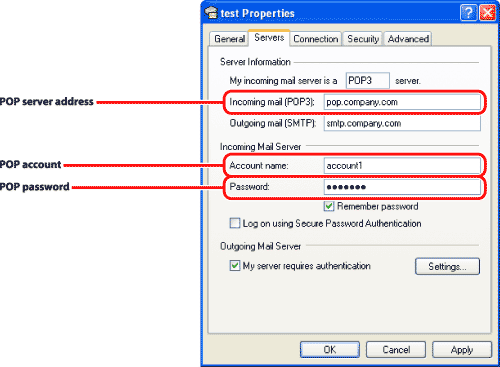
note:
- If you want this machine to receive e-mails and I-faxes, you need another POP 3 e-mail account for this machine in addition to your current e-mail account. For details on how to obtain another e-mail account, consult with your internet provider or network administrator.
- The typed password is hidden with bullets. To check the password, use a notification form delivered from your provider.
6. Under [Outgoing Mail Server], click [Settings] to open the [Outgoing Mail Server] dialog box. 7. Confirm [Account name] (user name authorized by SMTP server).
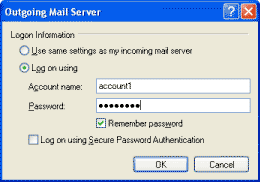
note:
The typed password is hidden with bullets. To check the password, use a notification form delivered from your provider.
8. Once you confirm all the information, click [Cancel] to close the [Outgoing Mail Server] dialog box. 9. Click [Cancel] to close the [<Account name> Properties] dialog box. 10. Click [Close] to close the [Internet Account] dialog box.