Setting the Flash (Flash On) (PowerShot G15)
| Article ID: ART136655 |
| |
Date published: 05/13/2015 |
| |
Date last updated: 08/15/2015 |
Description
Setting the Flash (Flash On) (PowerShot G15)
Solution
| Setting the Flash (Flash On) (PowerShot G15) ID : 8201649300 _ EN _ 1 |
| Solution | When setting [Flash] to [Auto], [Flash] is not activated if the surroundings are light. However, when shooting with the subject backlit, [Flash] is sometimes used not to make the subject dark. This section describes the setting to shoot the shots with constant flash. IMPORTANT - The following explanations are provided based on the assumption that the [Shooting Mode] is set to [Program AE] (
 ). ). - In the following shooting modes, you cannot set the [Flash] to the On setting to make it fire every time you shoot.
- [AUTO] (  ) , [High-speed Burst HQ] (  ) , [Fireworks] (  ) , [High Dynamic Range] (  ) , [Movie] (  ) , [iFrame Movie] (  ) , [Super Slow Motion Movie] (  )
1. Press the <Power> button on the camera.
 Move the <Pop up flash> switch (   ) to raise the <Flash>.  Press the <Flash> button (  ).
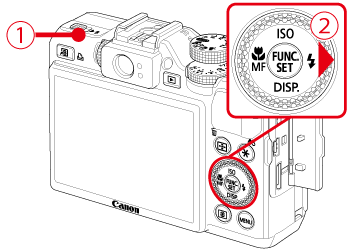 2. The following screen will appear in the LCD screen.
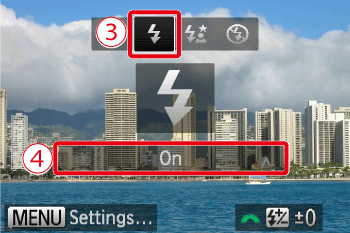
 Operate the <directional buttons> to select the [Flash On] (  ).  Make sure to select [On].
3. If the following icon is displayed on the monitor, this completes the setting process.

|