|
Firmware update history
Ver.4.030
This corrects a problem where the printer would not power on correctly in certain instances.
Ver.4.000
1. Printing from the Windows 10 Mobile becomes available.
Ver.3.010
1. To support Mopria (printing from mobile devices certified by Mopria), the firmware has been updated.
Required environment
For the update, the printer needs to be connected to the Internet.
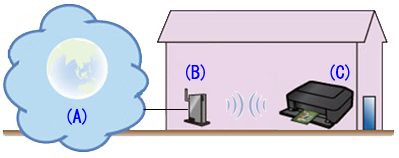
(A) Internet
(B) Access point or router
(C) Printer
Update notice
When the printer is connected to the Internet and if the latest firmware is available on the server, the printer will give the following message:
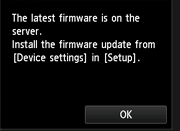
To update the printer firmware, follow the procedures for updating the printer firmware below.
REFERENCE
The printer will give the update notice every 24 hours until the printer firmware is updated. Prompt update is recommended.
Procedures for updating the printer firmware
To update the printer firmware, follow the steps below.
IMPORTANT
DO NOT power off the printer during the update.
(1) Power on the printer.
(2) Confirm that the printer is connected to the Internet.
(3)Tap [ Setup ].
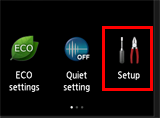
(4)Tap [ Device settings ].
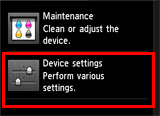
(5)Tap [ Firmware update ].
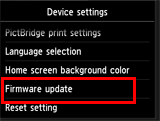
(6)Tap [ Install update ].
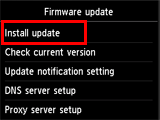
(7) The message will be displayed, asking you if you wish to update the firmware. Tap [ Yes ].
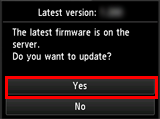
(8)Tap [ Start update ]. The update will start.
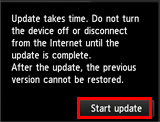
(9)When "Update succeeded" is displayed, tap [ OK ].
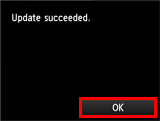
Update of the firmware is completed.
|