Checking and Deleting Documents in Memory
You can check and delete documents in memory using  (Status Monitor/Cancel). Press
(Status Monitor/Cancel). Press  (Status Monitor/Cancel) to check the job status and cancel the jobs. *You cannot check and cancel network scan jobs from the Status Monitor screen.
(Status Monitor/Cancel) to check the job status and cancel the jobs. *You cannot check and cancel network scan jobs from the Status Monitor screen.
Checking or Canceling Copy Jobs
You can check the status of a copy job while it is in progress or waiting to be processed.
1. Press  (Status Monitor/Cancel).
(Status Monitor/Cancel).
2. Use [  ] , [
] , [  ] or
] or  (Scroll Wheel) to select <Copy>, then press [OK]. If there is any job that you can check or cancel, the job is marked by a blue icon.
(Scroll Wheel) to select <Copy>, then press [OK]. If there is any job that you can check or cancel, the job is marked by a blue icon.
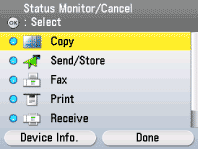
3. Use [  ] , [
] , [  ] or
] or  (Scroll Wheel) to select <Job Status>, then press [OK].
(Scroll Wheel) to select <Job Status>, then press [OK].
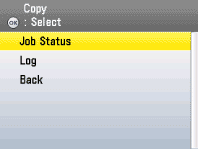
4. Use [  ] , [
] , [  ] or
] or  (Scroll Wheel) to select the desired job, then press the left Any key to select <Details>. If you want to cancel the selected job without checking details, press the right Any key to select <Cancel>.
(Scroll Wheel) to select the desired job, then press the left Any key to select <Details>. If you want to cancel the selected job without checking details, press the right Any key to select <Cancel>.

5. Check the copy status.

6. If you want to cancel the job, press the right Any key to select <Done> and proceed to the next step. If you finish the operation without canceling the job, proceed to step 9.
7. Make sure that the job you want to cancel is selected, then press the right Any key to select <Cancel>.

8. Use [  ] , [
] , [  ] or
] or  (Scroll Wheel) to select <No> or <Yes>, then press [OK].
(Scroll Wheel) to select <No> or <Yes>, then press [OK].

9. Press  (Main Menu) to return to the Main Menu screen.
(Main Menu) to return to the Main Menu screen.
Checking/Deleting Fax/Send/Received Documents
You can check the detailed information of fax documents in memory, then delete unwanted documents as necessary.
1. Press  (Status Monitor/Cancel).
(Status Monitor/Cancel).
2. Use [  ] , [
] , [  ] or
] or  (Scroll Wheel) to select <Fax>, <Send/Store>, or <Receive>, then press [OK]. If there is any job that you can check or cancel, the job is marked by a blue icon.
(Scroll Wheel) to select <Fax>, <Send/Store>, or <Receive>, then press [OK]. If there is any job that you can check or cancel, the job is marked by a blue icon.

note: If you want to to check jobs sent to file servers, select <Send/Store>.
3. Use [  ] , [
] , [  ] or
] or  (Scroll Wheel) to select item you want to check, then press [OK].
(Scroll Wheel) to select item you want to check, then press [OK].

4. Use [  ] , [
] , [  ] or
] or  (Scroll Wheel) to select the job whose detailed information you want to check, then press the left Any key to select <Details>. If you want to cancel the selected job without checking details, press the right Any key to select <Cancel> or <Erase>.
(Scroll Wheel) to select the job whose detailed information you want to check, then press the left Any key to select <Details>. If you want to cancel the selected job without checking details, press the right Any key to select <Cancel> or <Erase>.

note: Depending on the status of the job you selected, <Erase> may appear instead of <Cancel>.
5. Check the details of the selected job.

note: If you want to forward the document you are checking, press the left Any key to select <Forward>.
6. If you want to cancel the job, press the right Any key to select <Done> and proceed to the next step. If you finish the operation without canceling the job, proceed to step 9.

7. Make sure that the job you want to erase is selected, then press the right Any key to select <Cancel> or <Erase>.

note:
- To erase multiple documents from memory, select and erase documents one by one.
- You cannot erase a document that is being printed.
- If you select a document that is being received or waiting to be sent, selecting <Cancel> enables you to cancel the job.
- If you select a document that has been received in memory, selecting <Erase> enables you to delete the document from memory.
8. Use [

] , [

] or

(Scroll Wheel) to select <No> or <Yes>, then press [OK].

9. Press  (Main Menu) to return to the Main Menu screen.
(Main Menu) to return to the Main Menu screen.
Checking and Canceling Print Jobs
note: Make sure that the Processing/Data indicator is on or blinking. When the Processing/Data indicator is off, there are no jobs in memory.
1. Press  (Status Monitor/Cancel).
(Status Monitor/Cancel).
2. Use [  ] , [
] , [  ] or
] or  (Scroll Wheel) to select <Print>, then press [OK]. If there is any job that you can check or cancel, the job is marked by a blue icon.
(Scroll Wheel) to select <Print>, then press [OK]. If there is any job that you can check or cancel, the job is marked by a blue icon.

3. Use [  ] , [
] , [  ] or
] or  (Scroll Wheel) to select <Job Status>, then press [OK].
(Scroll Wheel) to select <Job Status>, then press [OK].

4. Use [  ] , [
] , [  ] or
] or  (Scroll Wheel) to select the desired job, then press the left Any key to select <Details>. If you want to cancel the selected job without checking details, press the right Any key to select <Cancel>.
(Scroll Wheel) to select the desired job, then press the left Any key to select <Details>. If you want to cancel the selected job without checking details, press the right Any key to select <Cancel>.
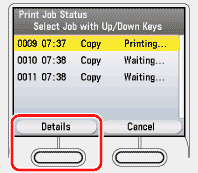
5. Check the print job status.
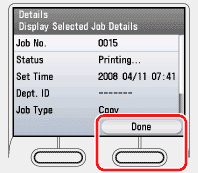
6. If you want to cancel the job, press the right Any key to select <Done> and proceed to the next step. If you finish the operation without canceling the job, proceed to step 9.
7. Make sure that the job you want to erase is selected, then press the right Any key to select <Cancel>.

8. Use [  ] , [
] , [  ] or
] or  (Scroll Wheel) to select <No> or <Yes>, then press [OK].
(Scroll Wheel) to select <No> or <Yes>, then press [OK].

9. Press  (Main Menu) to return to the Main Menu screen.
(Main Menu) to return to the Main Menu screen.