Playing back video on a television screen Optura 400 and Optura 500
You can play back video on TVs with audio/video terminals.
TVs with Audio/Video Terminals
TVs with an S (S1)-Video Input Terminal

The AV terminal also serves as headphones terminal. When " " is displayed on the screen, change the setting following the procedure below. " is displayed on the screen, change the setting following the procedure below.
To do this, open the menu and select [VCR SETUP]. Select [AV/PHONES  ], set it to [AV] and close the menu. ], set it to [AV] and close the menu.
|
TVs with Audio/Video Terminals
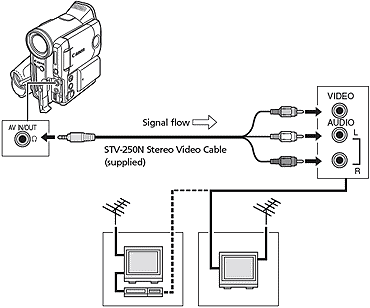
- Turn off all devices before starting the connections.
- Connect the STV-250N Stereo Video Cable to the camcorder's AV terminal and the audio/video terminals on the TV/VCR.
- Connect the white plug to the white audio terminal L (left), the red plug to the red audio terminal R (right) and the yellow plug to the yellow video terminal VIDEO.
- If connecting to a TV, set the input selector to VIDEO. If connecting to a VCR, set the input selector to LINE.
TVs with an S (S1)-Video Input Terminal
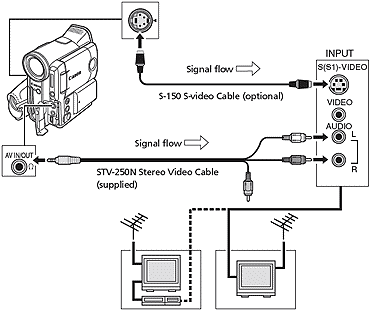
-
Turn off all devices before starting the connections.
-
Connect the S-150 S-video Cable (optional) to the S-video terminals.
-
Connect the STV-250N Stereo Video Cable to the camcorder's AV terminal and the audio terminals of the TV/VCR.
- Connect the white plug to the white AUDIO terminal L (left), and the red plug to the red AUDIO terminal R (right). Do not connect the yellow plug.
-
If connecting to a TV, set the input selector to VIDEO. If connecting to a VCR, set the input selector to LINE.

- We recommend powering the camcorder from a household power source.
- The picture quality is higher when connecting to a TV with an S (S1) terminal. Optional S-150 S-Video Cable required.
- TVs with S1-terminal or Video ID-1 system: Recordings made in the 16:9 mode will be automatically played back in widescreen mode.
|