Copying ID Card
Copy a 2-sided card onto one side of paper.
note:
- To place your document (card) on the platen glass
Place the card on the left half of the platen glass.
The copy ratio is automatically set to <100%>.
Sizes larger than A4/Letter
- This feature cannot be combined with either 2-Sided Copy or <Erase Frame>.
1. Place a card on the platen glass and close the feeder or the platen glass cover.
Place the card with spacing of 1/4" (5 mm) from the left edge of the platen glass.
Align the center of the card with the arrow mark, as shown below.
To place the card horizontally
 |
 |
To place the card vertically
 |
 |
2. Press [  ].
].
3. Select <N on 1> using [  ] or [
] or [  ] and press [OK].
] and press [OK].
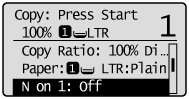
4. Select <ID Card Copy> using [  ] or [
] or [  ] and press [OK].
] and press [OK].

5. Press [  ] (Color) or [
] (Color) or [  ] (B&W).
] (B&W).
Proceed to the next step when the scan is complete.
6. Turn sides.
Place the card with spacing of 1/4" (5 mm) from the left edge of the platen glass.
Align the center of the card with the arrow mark, as shown below.
To place the card horizontally
 |
 |
To place the card vertically
 |
 |
7. Press [  ] (Color) or [
] (Color) or [  ] (B&W).
] (B&W).