Menu System settings WUX7500 / WUX6700 / WUX5800
| Article ID: ART170613 |
| |
Date published: 06/04/2018 |
| |
Date last updated: 06/04/2018 |
Description
Menu System settings WUX7500 / WUX6700 / WUX5800
Solution
System settings
Customize projector and remote control operation, beeping, and other details after startup, during standby, and in other situations.

Menu screen when the input signal is HDMI
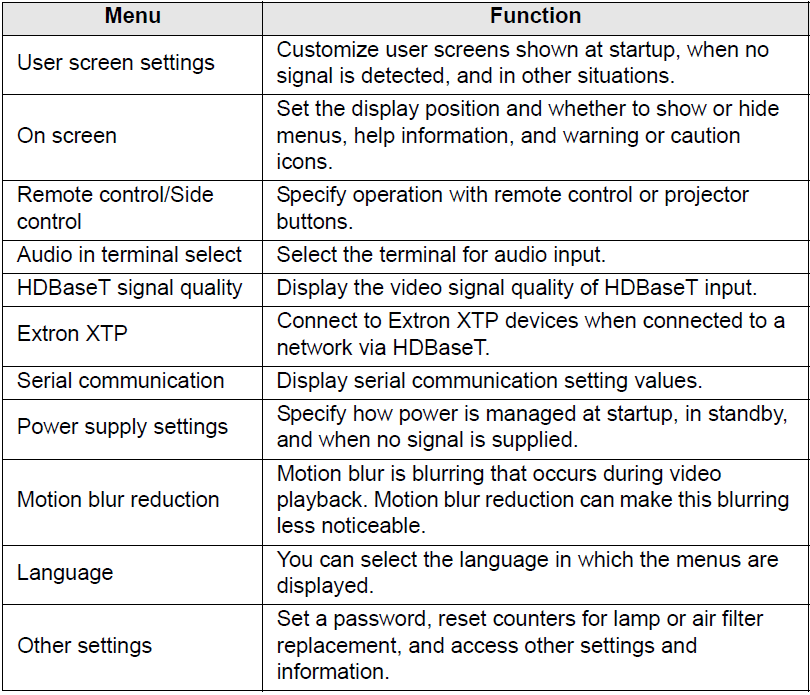
Menus that are not available are grayed out or hidden.
User screen settings
Capture a logo and specify logo display settings.

Logo capture
Registers the current image as a user logo. Registered user logos can be shown when no signal is received, when the BLANK button is pressed, or as the startup image.

Only images at an aspect ratio of 16:10 can be registered as user logos.
Logo position
Specify the position of registered user logos.
You can specify the position after a logo has been registered. Choose from upper left, upper right, center, lower left, or lower right.
No signal screen
Customize the screen shown when no input signals are received.

Screen when blank
Select the screen shown when projection is temporarily blanked out by pressing the BLANK button on the remote control.

Projector on
Select a logo to project after startup until input signals can be projected.

On screen
Specify display details for on-screen menus, help, and warning or precaution icons.
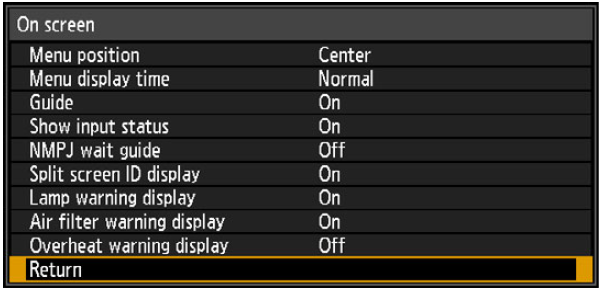
Menu position
Reposition menu display.
Choose from upper left, upper right, center, lower left, or lower right.
Only [Center] is available when edge blending is used. Other display positions are grayed out and not available.
Menu display time
Extend menu display from the standard 10 or 30 seconds to 3 minutes.

The following display times are also changed.
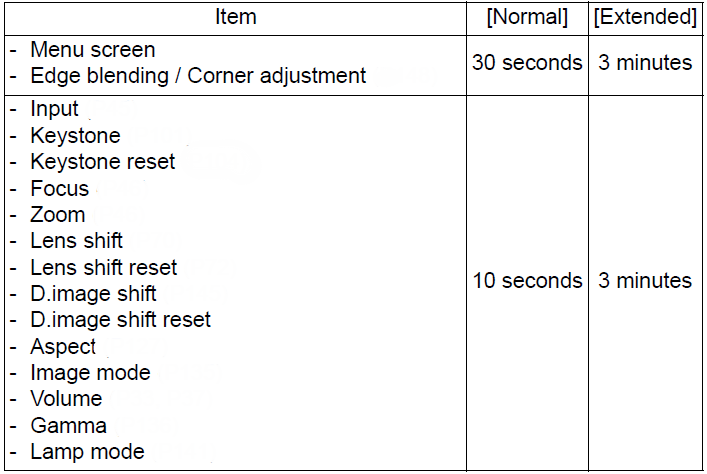
Guide
Shows the guide screen.

The guide screen is shown at the following cases.
• No input signal is detected.
• An invalid button is pressed in [BLANK], [FREEZE], or [D.ZOOM] mode
• When positional lock (P143) is set to [On] and buttons locked by this feature are pressed.
• When the projector is already on and the POWER button is pressed.
Show input status
Specify whether signal status is shown when there is no signal or when you are completing signal settings.

NMPJ standby guide display
Specify whether to display a message when waiting for NMPJ connections.

Split screen ID display
Specify whether to show the digit (1 or 2) identifying screens in split-screen mode. Note that even if [Off] is selected, corner markers will be shown to indicate the side with control rights.

Lamp warning display
Specify whether to show a lamp replacement message after the lamp has been used for a specified period.

• When it is almost time to replace the lamp, the projector’s [LIGHT] indicator will flash. For details, see “LED Indicator Displays”
• Setting display to [Off] will disable both the message to prepare a replacement lamp and the warning to replace the lamp. To review the replacement timing, check the lamp counter
• Lamps that are still used after the timing for lamp replacement are more likely to rupture. Replace the lamp with a new one as soon as possible
Air filter warning display
A message advising you to perform cleaning can be set to display when the filter needs cleaning.

Setting [Air filter warning display] to [Off] will disable display of the warning to clean the air filter. We recommend checking the air filter counter occasionally to know when to replace the filter.
Overheat warning display
Specify whether the icon warning of high temperature  is shown when the internal temperature is high and the projector may overheat.
is shown when the internal temperature is high and the projector may overheat.
