Viewing Images on a TV Set
A video-compatible television connected via the supplied AV cable AVC-DC100 can be used to view images as you shoot or replay them.
1. Turn off the camera.
2. Attach the AV Cable to the terminal on the camera.

3. Plug the other ends of the AV cable to the video in and audio in jacks on the TV.
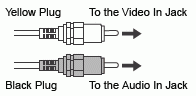
4. Turn on the TV and switch it to Video mode.
5. Turn on the camera in Shooting mode or Replaying mode.
- The image will appear on the TV. Shoot or replay images as usual.
- If the images are not appearing on the TV when shooting, press the <DISP> button.

- No image will appear on the LCD monitor when the camera is connected to a TV monitor.
-
The video output signal can be switched (NTSC or PAL) to accommodate different regional standards. The default setting will vary between regions:
- NTSC: Japan, U.S.A., Canada, Taiwan, etc.
- PAL: Europe, Asia (excluding Taiwan), Oceania, etc.
- If an incorrect video system is set, the output image will not display properly.
- If the TV is a stereo model, you can plug the audio plug into either the left or right Audio In jack. Please refer to the TV' s manual for details.
- A TV set cannot be used in
 mode.
mode.