By registering the paper size and the media type loaded on the rear tray or in the cassette, you can prevent the printer from misprinting by displaying the message before printing starts when the paper size or the media type of the loaded paper differs from the print settings.
For details:
Feed settings can be found by following these steps:
- From the HOME screen, tap the Setup
 icon.
icon.

- Tap Feed settings.

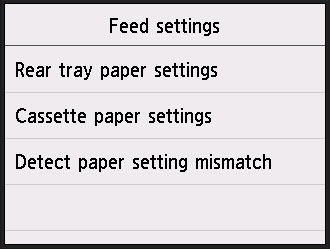
-
Rear tray paper settings
Registers the paper size and the media type you load on the rear tray.
-
Cassette paper settings
Registers the paper size and the media type you load in the cassette.
 Note
Note
-
Detect paper setting mismatch
If you select Enable, the printer detects whether the paper size and the media type are identical with those registered in Feed settings. If printing starts with the settings that do not match, an error message is displayed on the touch screen.
 Note
Note
TS6220 Support Page