Compatible maintenance cartridges Maintenance Cartridge MC-16
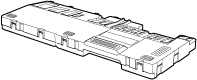 Precautions when handling the Maintenance Cartridge Take the following precautions when handling the Maintenance Cartridge. CAUTION - For safety, keep the Maintenance Cartridge out of the reach of children.
- If ink is accidentally ingested, contact a physician immediately.
IMPORTANT - Do not remove the Maintenance Cartridge except to replace it. Ink may leak out.
- Do not remove an Maintenance Cartridge during initialization immediately after turning on the printer, during Printhead cleaning, while ink is being drawn out, or during initialization immediately after replacing the Maintenance Cartridge.
The Maintenance Cartridge may become damaged or ink may leak out. - To prevent ink from leaking from a used Maintenance Cartridge, avoid dropping the cartridge or storing it at an angle.
Otherwise, ink may leak and cause stains. - Ink adheres to the top of the Maintenance Cartridge after it has been used. Handle the Maintenance Cartridge carefully during replacement. The ink may stain clothing.
Confirm the message When the Maintenance Cartridge is almost empty, a message is shown on the Display Screen. According to the message, replace the Maintenance Cartridge or prepare a new Maintenance Cartridge.
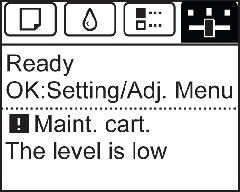 If a message is displayed requesting Maintenance Cartridge replacement, you can skip the step Access the menu for Maintenance Cartridge replacement. Follow the instructions in Replace the Maintenance Cartridge.
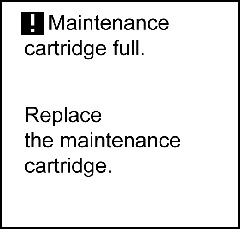 Access the menu for Maintenance Cartridge replacement 1. On the Tab Selection screen of the Control Panel, press  or  to select the Settings/Adj. tab (  ).
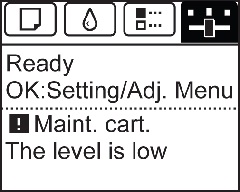 NOTE - If the Tab Selection screen is not displayed, press the Menu button.
2. Press the OK button. The Set./Adj. Menu is displayed. 3. Press  or  to select Maintenance, and then press the OK button. 4. Press  or  to select Repl. maint cart, and then press the OK button. Replace the Maintenance Cartridge 1. Open the box of the new Maintenance Cartridge and remove the plastic bag and packaging material. Holding the handles (a) on sides, pull out the cartridge.
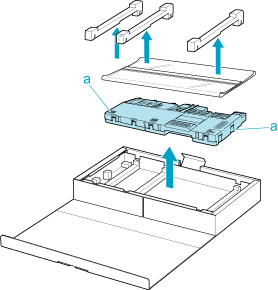 IMPORTANT - Never touch the metal contacts (a). This may damage the Maintenance Cartridge.
2. Remove the Ejection Guide.
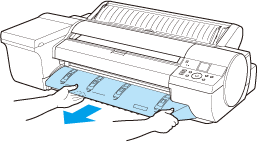 IMPORTANT - If the Spectrophotometer Eject Guide is lowered while the optional Spectrophotometer Unit is mounted, open the Spectrophotometer Unit Cover and lift up the central part (near the blue label) of the Up-down Unit.
Lifting up the ends of the Up-down Unit may cause damage.
NOTE - If the Spectrophotometer Unit is mounted, grasp the blue handles on the left and right sides of the Spectrophotometer Eject Guide and remove the Spectrophotometer Eject Guide from the Spectrophotometer Unit.
3. Pull out the used Maintenance Cartridge by the grip (a). Holding the cartridge by the handles (b) on sides, keep the cartridge level as you remove it.
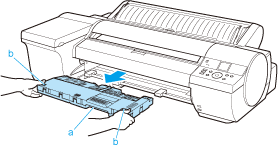 IMPORTANT - Used maintenance cartridges are heavy. Always grasp the cartridge firmly and keep the cartridge level during removal and storage. If you drop a used Maintenance Cartridge or store it at an angle, ink may leak and cause stains.
- The remaining Maintenance Cartridge capacity is recorded on each printer. Do not install a used Maintenance Cartridge in another printer.
NOTE - If the printer has a Spectrophotometer Unit, look under the Spectrophotometer Unit to check the position of the Maintenance Cartridge before removing it.
4. Keep the used Maintenance Cartridge level as you put it in the plastic bag that was in the box, as shown.
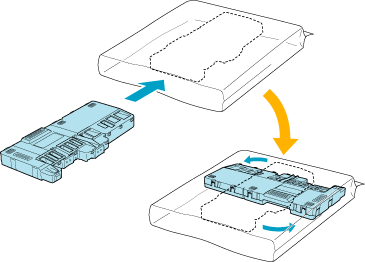 5. Expel excess air from the plastic bag as you seal the zipper. Fold the bag in half.
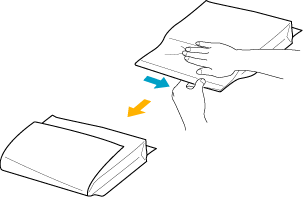 6. Put the used Maintenance Cartridge and packaging material in the box, just as the new Maintenance Cartridge was originally packaged, and store the used cartridge keeping it level.
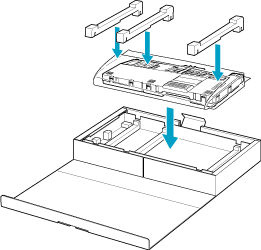 IMPORTANT - Always put the used Maintenance Cartridge back in the box and store the box on a flat surface. Otherwise, ink may leak and cause stains.
NOTE - Follow the instructions provided with the new Maintenance Cartridge that describe how to process the used Maintenance Cartridge.
7. Holding the handles (a) on sides of the new Maintenance Cartridge, insert it completely, keeping it level. The printer now initializes the Maintenance Cartridge.
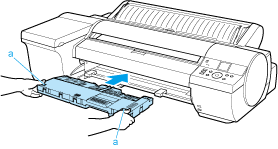 IMPORTANT - Do not remove the Maintenance Cartridge during initialization immediately after replacing the Maintenance Cartridge. The Maintenance Cartridge may become damaged.
8. Hold the Ejection Guide on sides by the near end. Aligning the Ejection Guide with the guides (a), insert it into the printer until it locks in place.
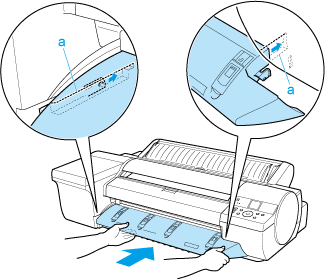 NOTE - If you did not perform the operation in Access the menu for Maintenance Cartridge replacement, this is the end of the procedure and you do not need to press the OK key in the next step.
- If the Spectrophotometer Unit is mounted, grasp the blue handles on the left and right sides of the Spectrophotometer Eject Guide, align the protruding parts of the Spectrophotometer Eject Guide (a) with the Spectrophotometer Unit guide (b), and push it in until it clicks.
9. Press the OK button.
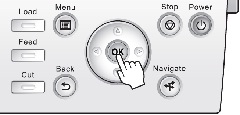
|